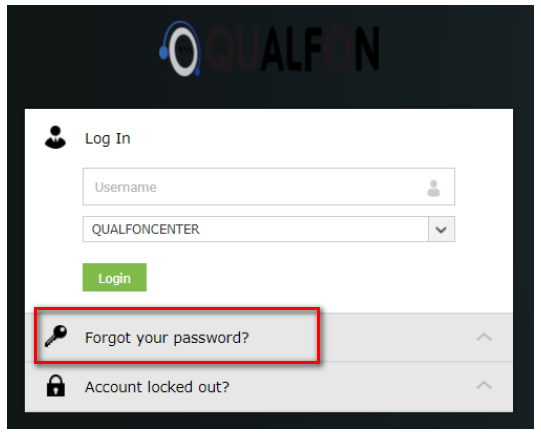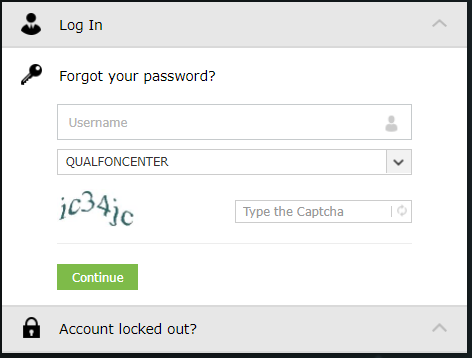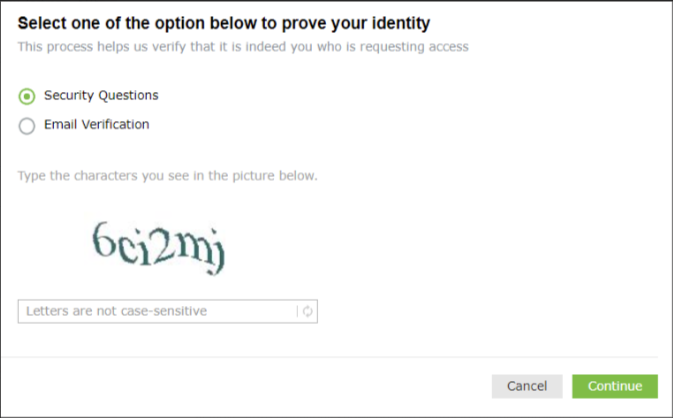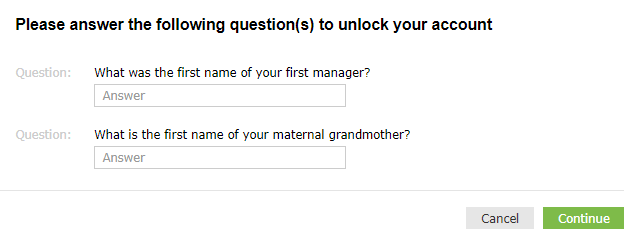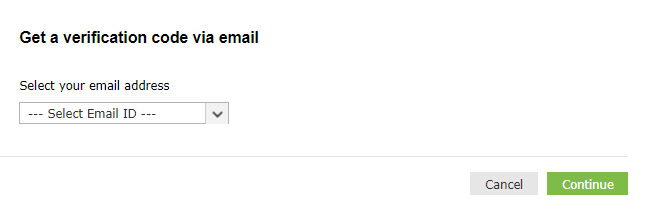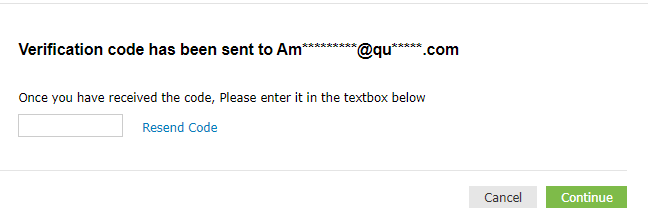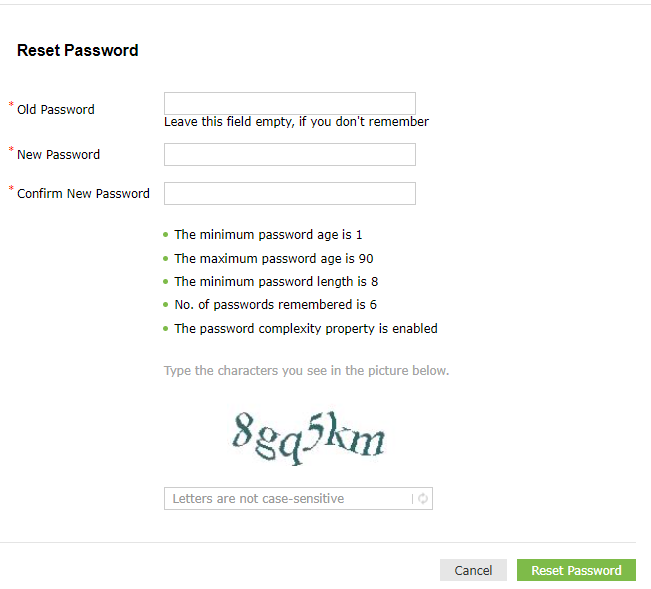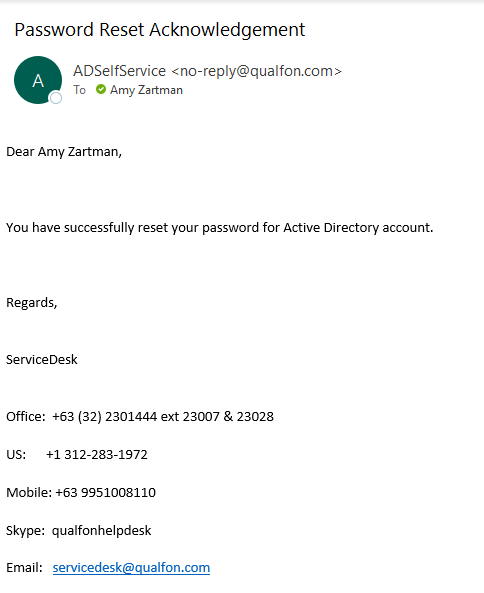Introduction
Process tells you how to reset the Qualfon Domain Password when an employee has forgotten what it is. If the employee knows what the password is and wants to update / change it proceed to the Update Your Qualfon PW process.
Details
- Go to https://resetpw.qualfon.com.
- Click on Forgot Your Password.
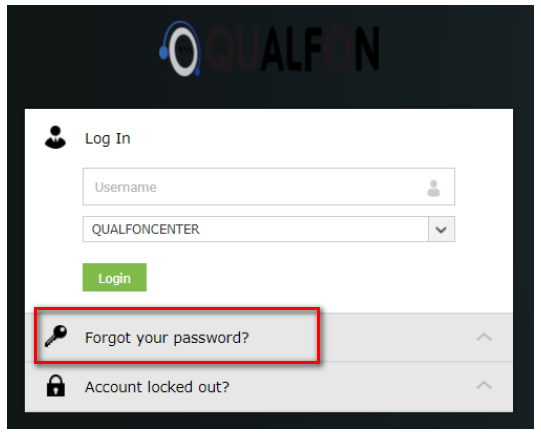
- Enter your Username, choose QUALFONCENTER in the dropdown list, and enter the alpha/numeric characters in the Type the Captcha box. Click Continue.
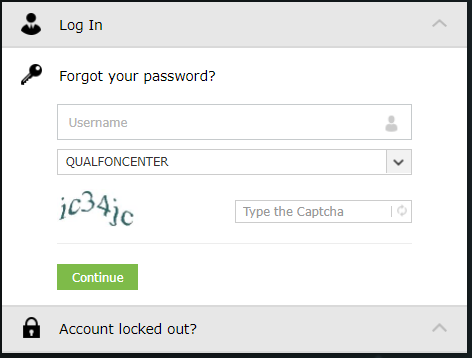
- You will be prompted to choose a method of proving your identity. Choose an option and click Continue.
- If you don't see all of the methods on your screen it just means you didn't set that method up when registering/enrolling for self-service password reset functionality. Refer to the Registering/Enrolling for Qualfon Password Reset Self Service process for more details.
IMPORTANT: Regardless of which method you choose you only have 5 minutes to finish this process.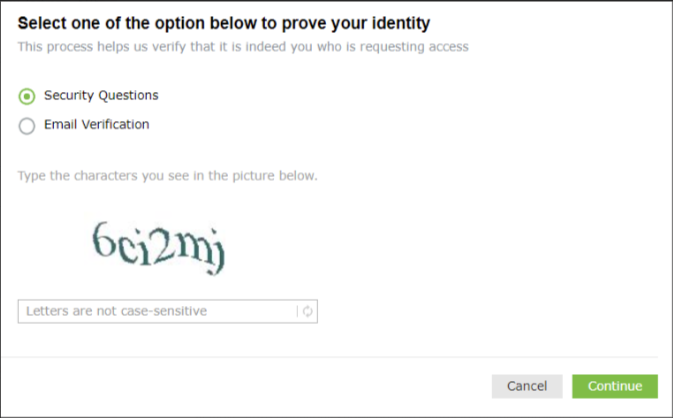
- For the Security Questions option:
- You must answer 2 security questions you entered upon registering the site.
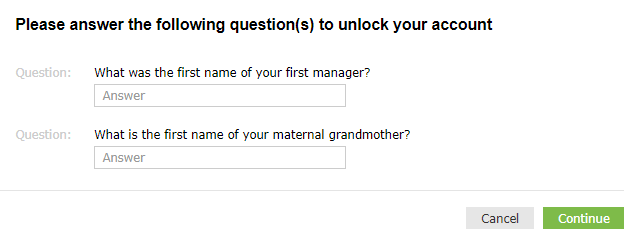
- Proceed to Step 5 below.
- You must answer 2 security questions you entered upon registering the site.
- For the Email Verification option:
- Select the email address you want the verification code to go to from the dropdown and then click on Continue.
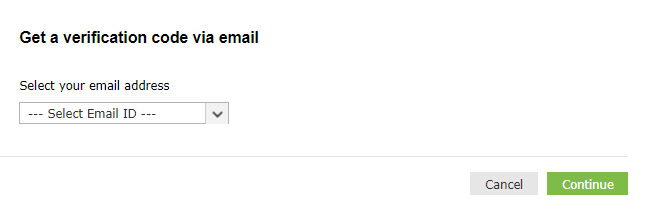
- Enter the code you receive in the email into the box on this screen and click on Continue.
- The Manager listed in QNECT for the Employee will also receive a copy of the code sent.
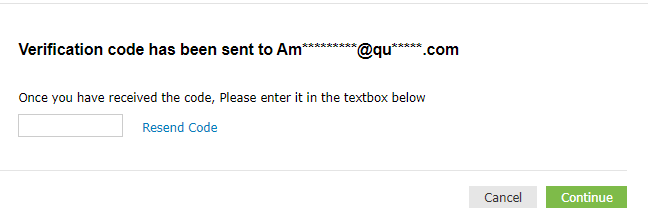
- The Manager listed in QNECT for the Employee will also receive a copy of the code sent.
- Proceed to Step 5 below.
- Select the email address you want the verification code to go to from the dropdown and then click on Continue.
- If you don't see all of the methods on your screen it just means you didn't set that method up when registering/enrolling for self-service password reset functionality. Refer to the Registering/Enrolling for Qualfon Password Reset Self Service process for more details.
- On the Reset Password screen, enter your old (current) password if you remember it. If not, leave it blank. Then enter a new password and confirm the new password. Please remember to follow the Password Policy Requirements as stated below.
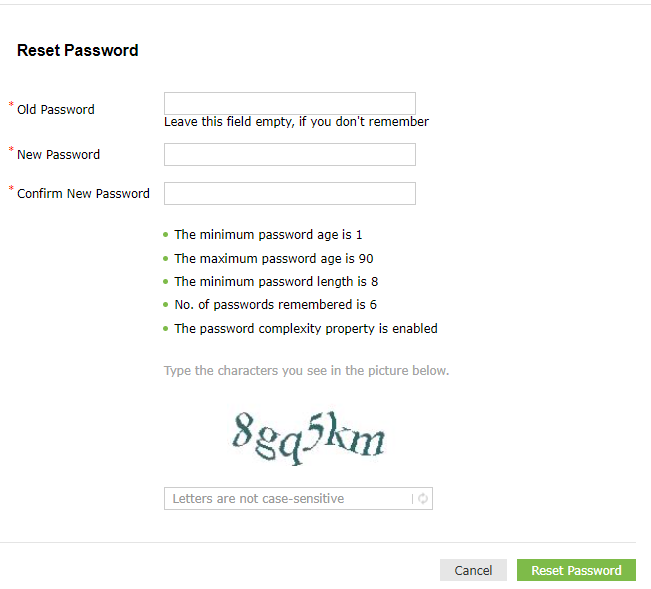
- Once the password information is entered, click on Reset Password.
- If it is successful, the system will notify you in 2 ways:
- By a notifier.

- By email.
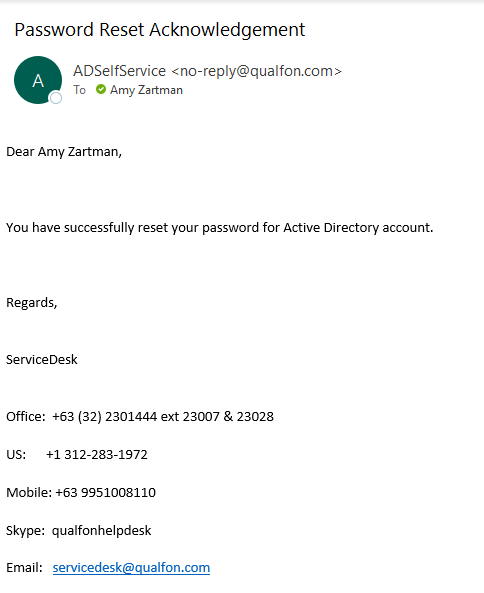
- By a notifier.
Revision History
Date Created: 05/04/2023 10:05 am EDT
Last Modified: 05/04/2023 10:07 am EDT