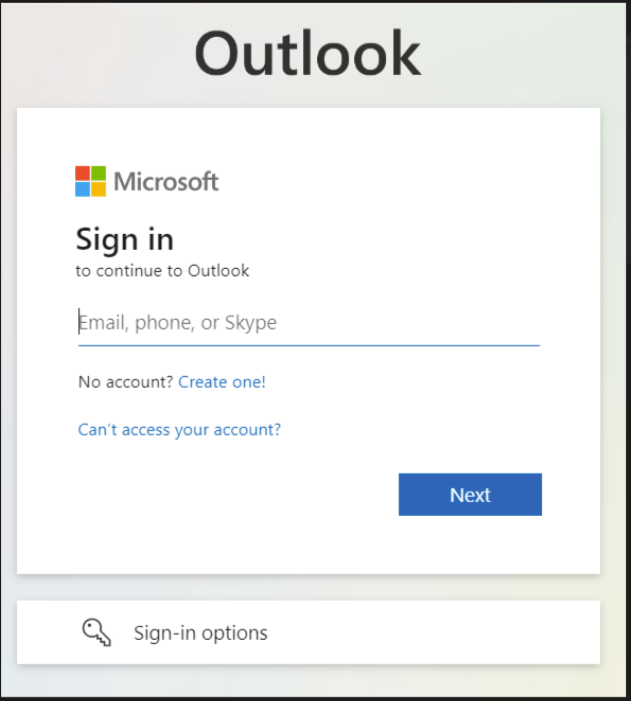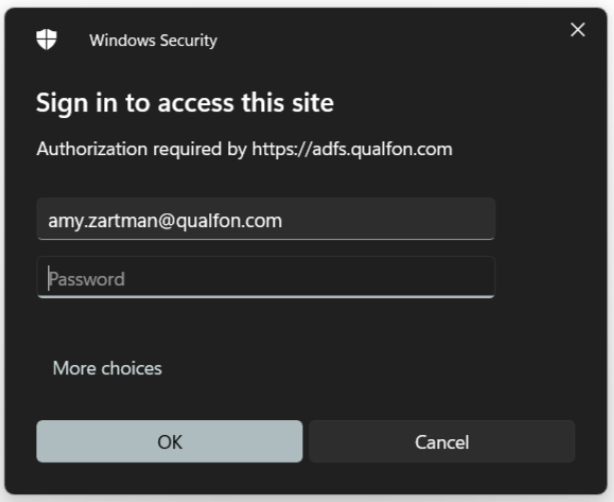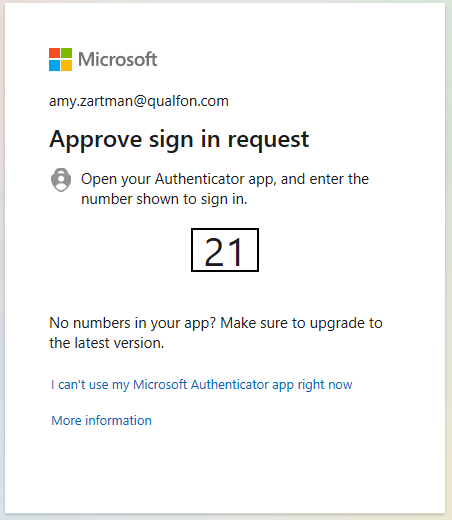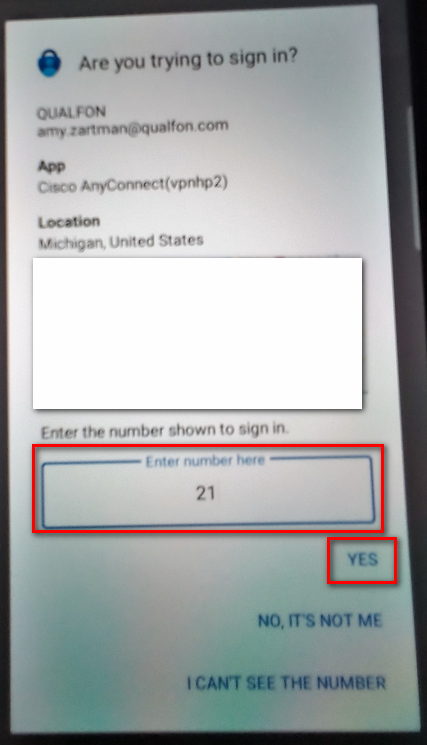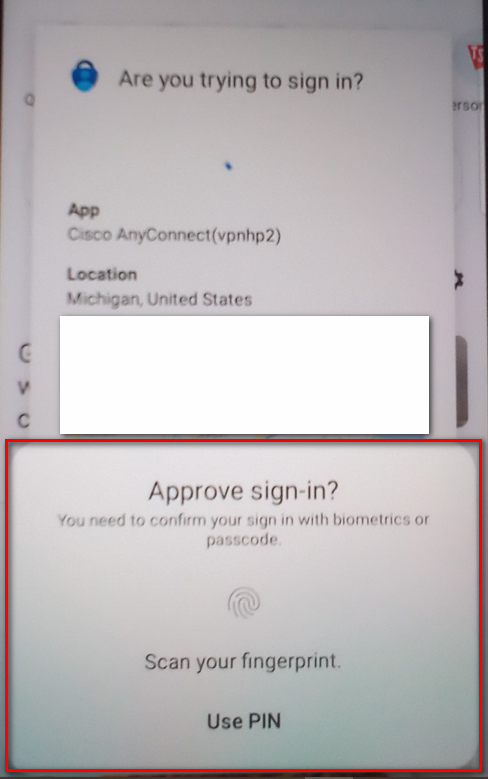Introduction
Process details how employees can get into their Outlook mail from other computers via the web mail link.
Details
- Open a browser and go to https://outlook.office.com
- This login screen will appear. Enter your email address, i.e. amy.zartman@qualfon.com, and click on Next.
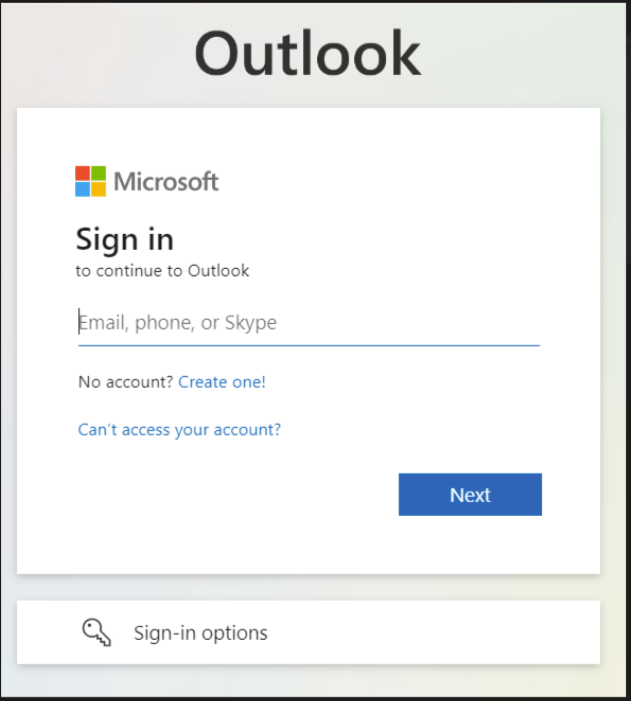
- Enter your password when you receive this screen:
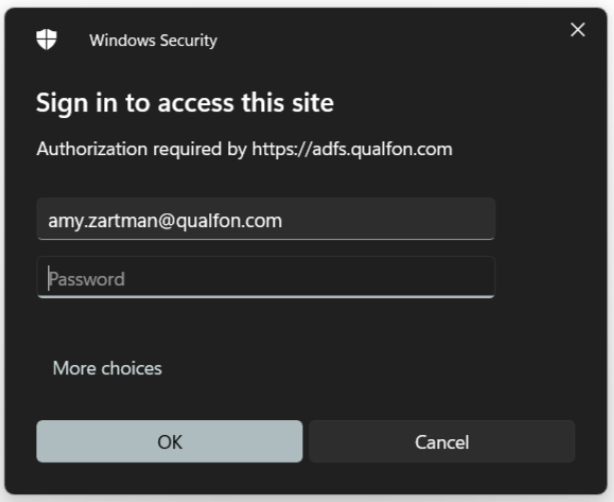
- Depending on what you've already logged in to, you may be taken into Outlook or prompted for MS Authenticator validation.
- If prompted for MS Authenticator, a box will appear and display a code on your computer screen as well as notify you on your mobile device:
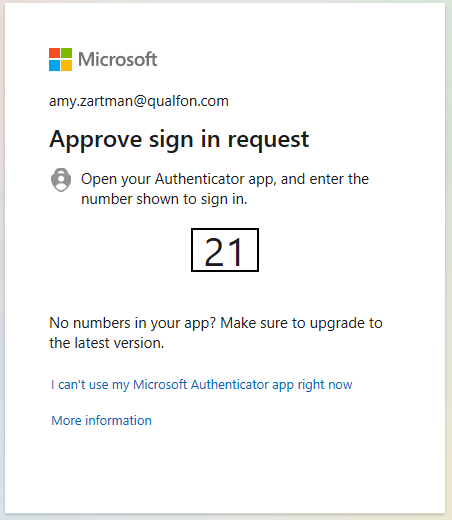
- Enter that code into the MS Authenticator app on your mobile device and click YES:
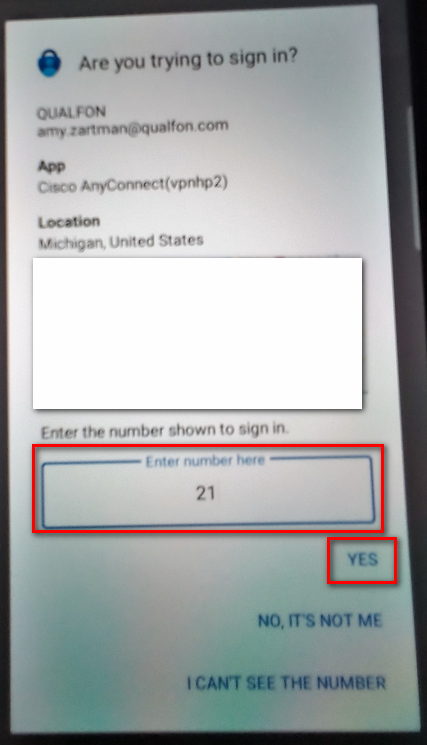
The Approve sign-in? box will appear, follow the instructions to enter whatever item to unlock your screen lock (i.e. PIN #, face ID, pattern, fingerprint, etc.) to finish that sign-in.
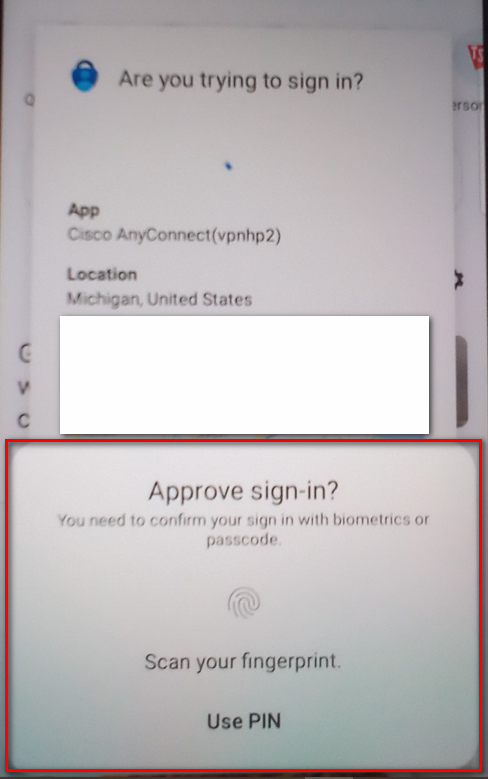
- If prompted for MS Authenticator, a box will appear and display a code on your computer screen as well as notify you on your mobile device:
- The Outlook Web App will display your Inbox and all subsequent folders within the mail account.
Revision History
Date Created: 12/08/2023 9:52 am EST
Last Modified: 12/08/2023 9:52 am EST