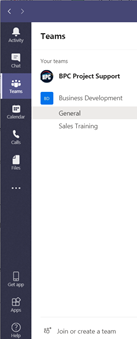Introduction
Below is an overview of the Teams screen.
Details
Home Screen
- Once you've logged into Teams, you will be taken to the “Teams” or "Chat" screens.
- On the left, you will see a “toolbar” which has various options for what you can do in Teams. This toolbar shows on each screen throughout the team's application.
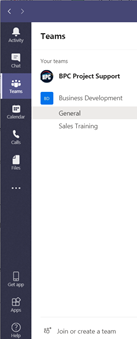
Teams Screen
- The teams you are involved in are listed on the left.
- When you click on the Team name you will see a list of each “Channel” for that team.
- Click the desired Channel. When you do it will open it on the right.
- There will be three tabs automatically set: Posts, Files, and Wiki.
- Posts show the activity within the team, and ongoing discussions, and allow those with permission to add additional tabs to the Team.
- Files show all the files that have been uploaded to the Team. Only those with permission will be allowed to view, edit, and or add files.
- Wiki is like Wikipedia. It is a place where you can put reference information for the team such as what abbreviations stand for, deadlines, project descriptions, etc.
- You can add tabs by clicking the + plus sign.
Revision History
Date Created: 12/08/2023 10:20 am EST
Last Modified: 12/08/2023 10:20 am EST