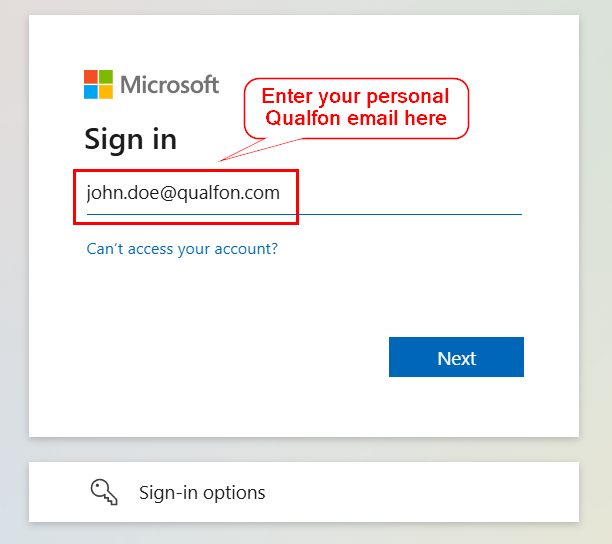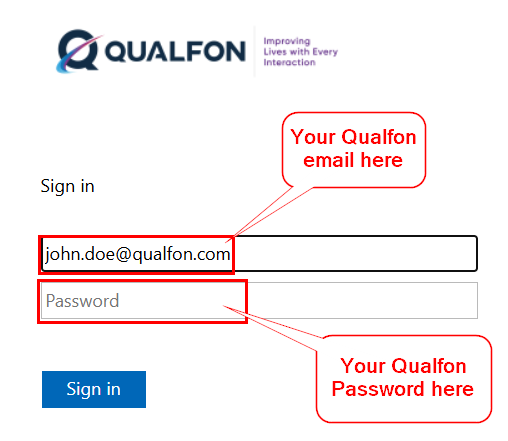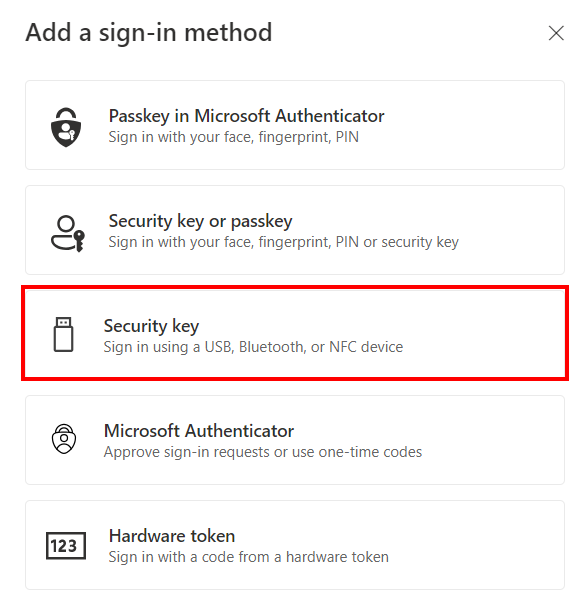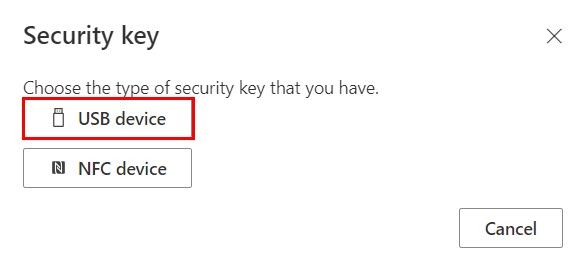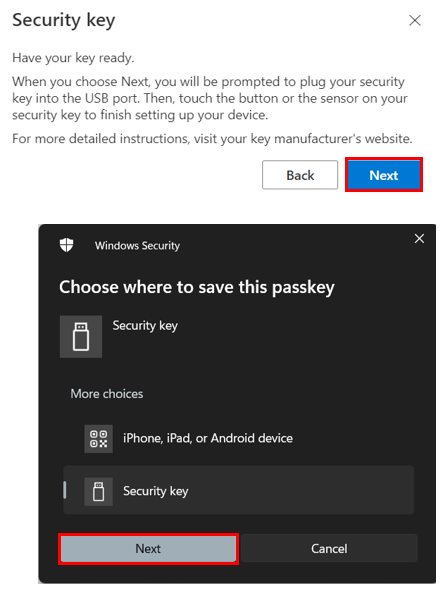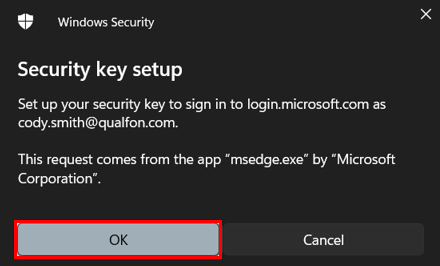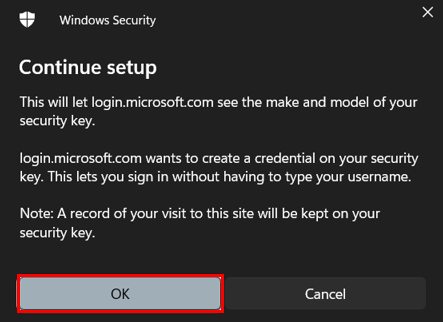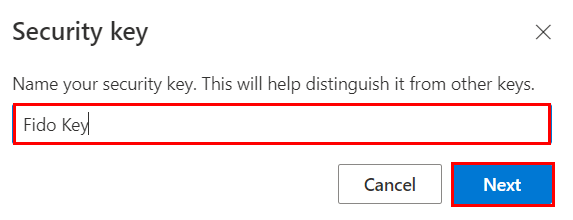Introduction
Some accounts may require additional authentication. Process details on how to set up a security key.
Details
- Navigate to https://go.qualfon.com/mfa on your computer’s web browser (MS Edge, Chrome, etc).
- Enter your Qualfon email address on the Microsoft login screen. Click on Next.
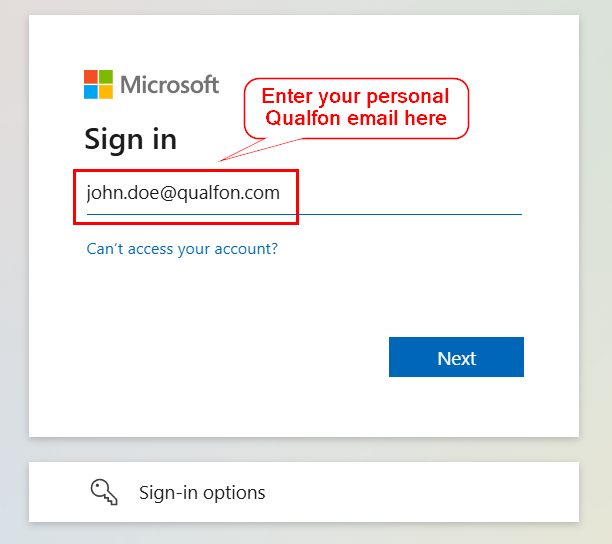
- Enter your Password on the next screen and click Sign in.
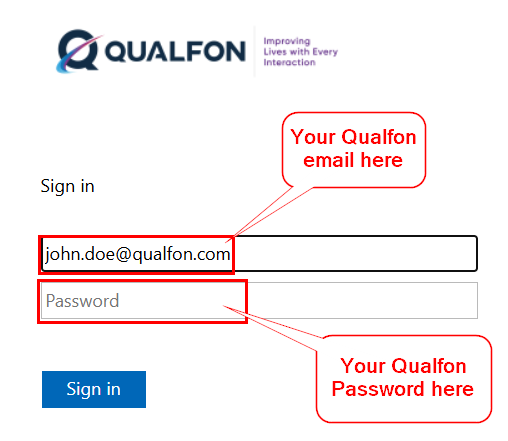
- Under the Security Info screen, click on + Add sign-in method and Security Key. Click Add.
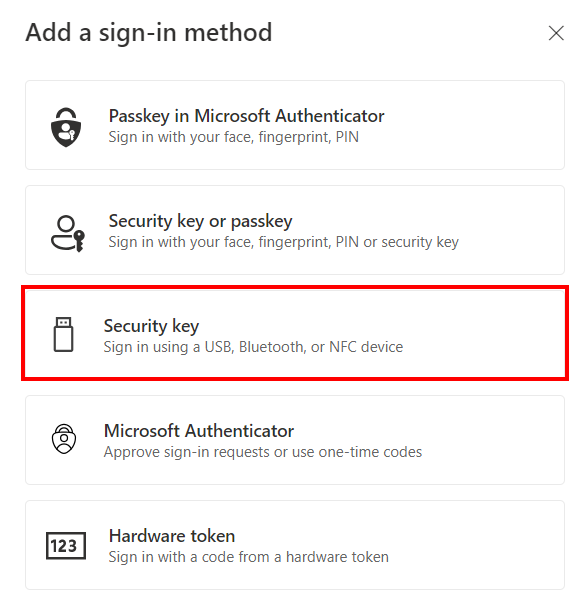
- Choose the connection type of USB Device.
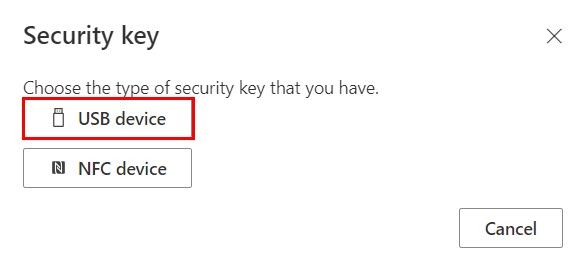
- Follow the prompts and select Security Key.
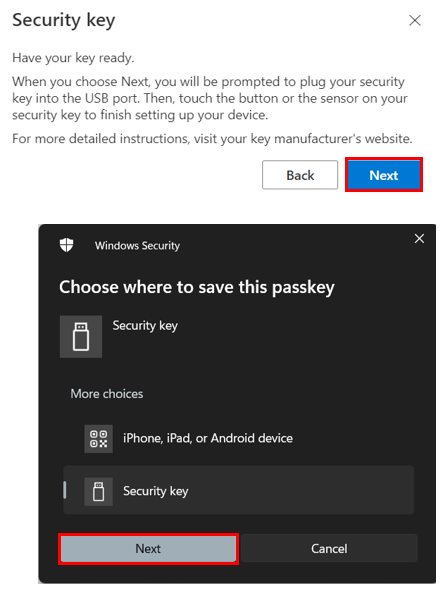
- Click on OK.
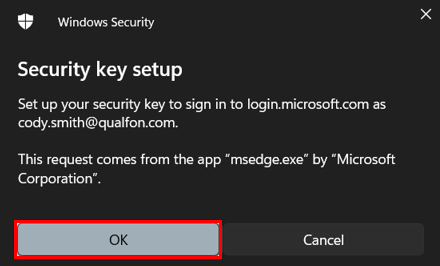
- Click on OK again.
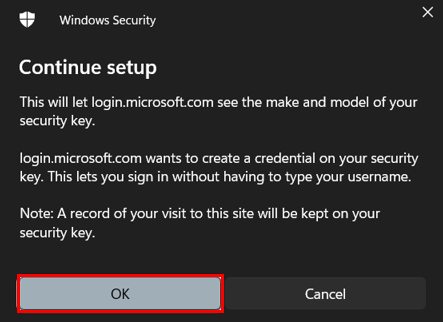
- Enter a password (used every time), then tap the security key when prompted.

- Name the device Fido Key and click Next to complete registration
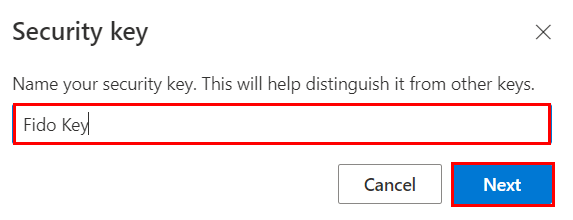
Revision History
Date Created: 12/18/2024 4:42 pm EST
Last Modified: 12/18/2024 4:42 pm EST