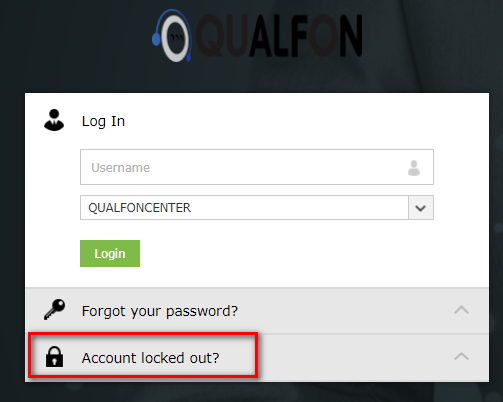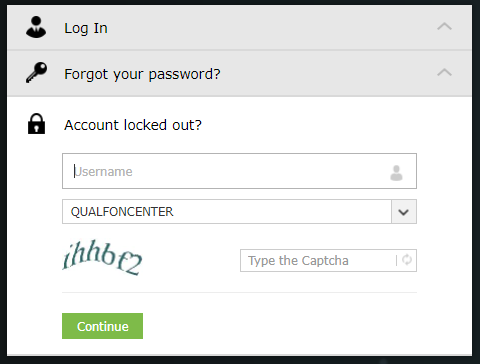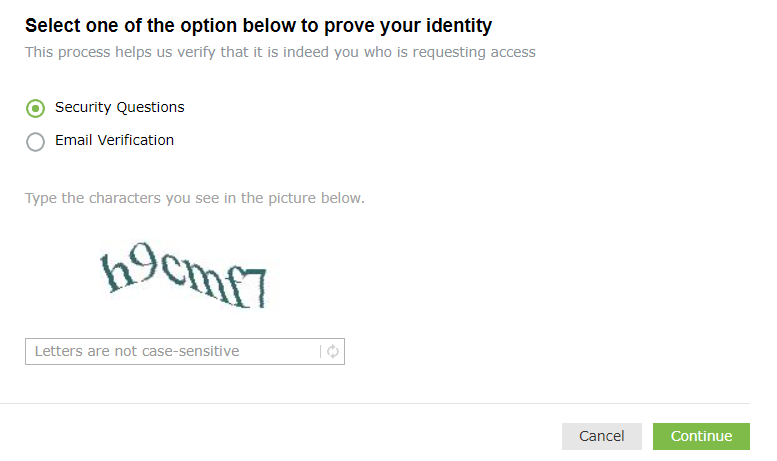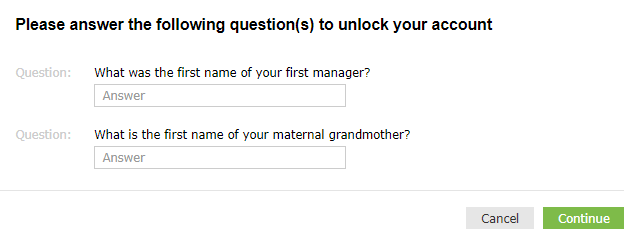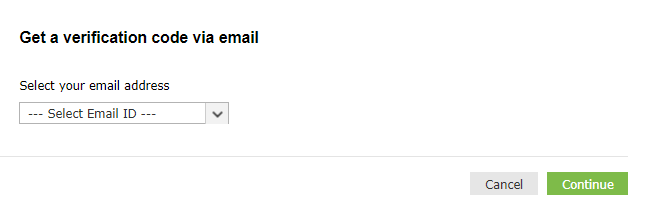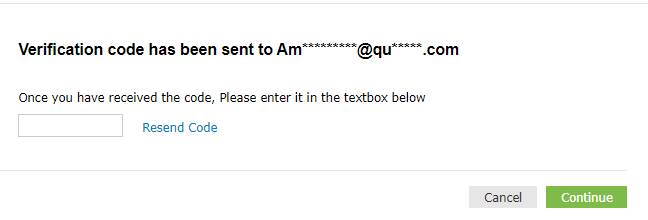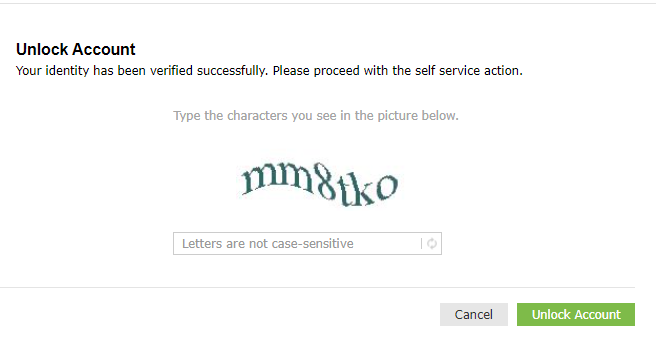Introduction
Process details how to unlock the Qualfon domain account if a person has attempted to log in too many times unsuccessfully. Once the account is unlocked they can try to log in again, reset or update/change their Qualfon Domain password.
Details
- Go to https://resetpw.qualfon.com.
- Click on the Account Locked Out option.
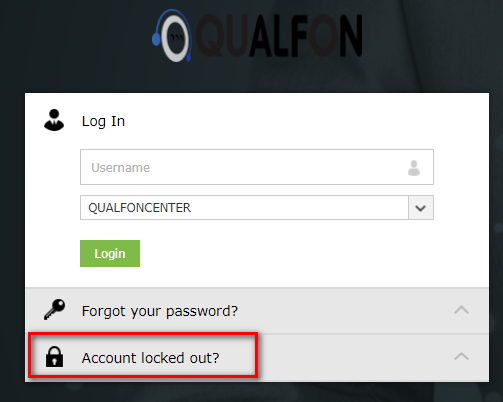
- Enter your Username, choose QUALFONCENTER in the dropdown list, and enter the alpha/numeric characters in the Type the Captcha box. Click Continue.
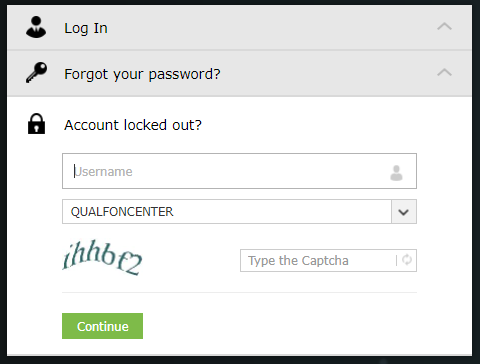
- You will be prompted to choose a method of proving your identity. Choose an option and click Continue.
- If you don't see all of the methods on your screen it just means you didn't set that method up when registering/enrolling for self-service password reset functionality. Refer to the Registering/Enrolling for Qualfon Password Reset Self Service process for more details.
IMPORTANT: Regardless of which method you choose you only have 5 minutes to finish this process.
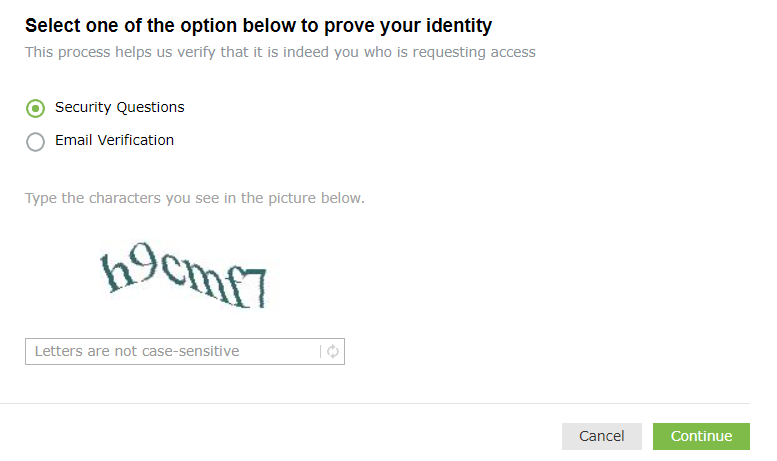
- For the Security Questions option:
- You must answer 2 security questions you entered upon registering the site. Click Continue.
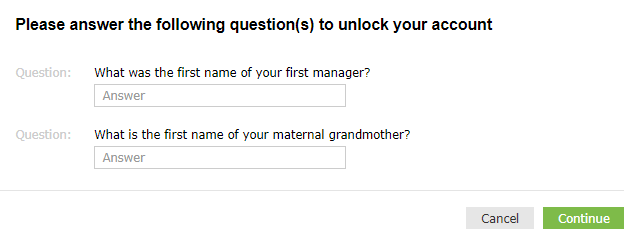
- Proceed to Step 5 below.
- You must answer 2 security questions you entered upon registering the site. Click Continue.
- For the Email Verification option:
- Select the email address you want the verification code to go to from the dropdown and then click on Continue.
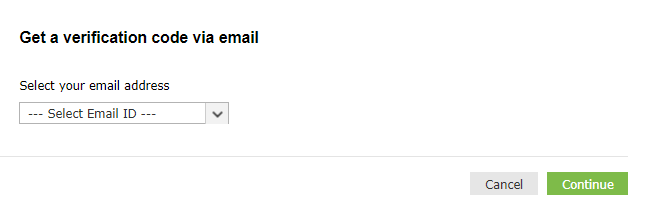
- Enter the code you receive in the email into the box on this screen and click on Continue.
- The Manager listed in QNECT for the Employee will also receive a copy of the code sent.
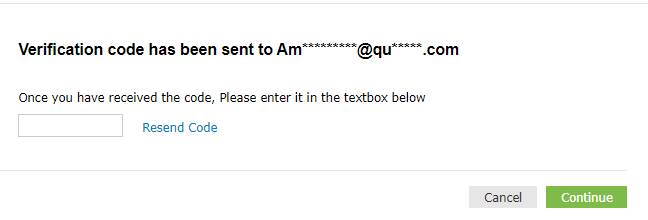
- The Manager listed in QNECT for the Employee will also receive a copy of the code sent.
- Proceed to Step 5 below.
- Select the email address you want the verification code to go to from the dropdown and then click on Continue.
- If you don't see all of the methods on your screen it just means you didn't set that method up when registering/enrolling for self-service password reset functionality. Refer to the Registering/Enrolling for Qualfon Password Reset Self Service process for more details.
- On the Unlock Account screen, enter the characters you see on the screen into the box and click on Unlock Account.
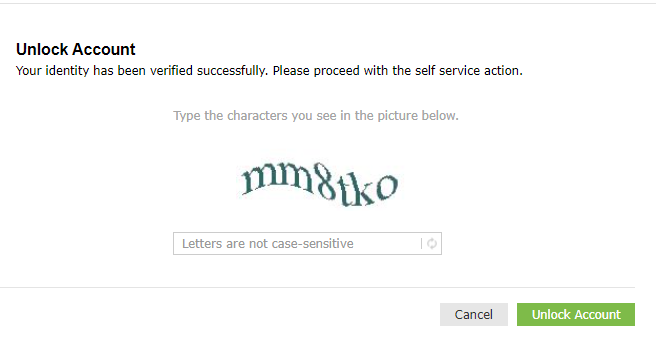
- You'll receive a confirmation that the account has been unlocked.
Revision History
Date Created: 12/08/2020 3:44 pm EST
Last Modified: 01/25/2023 2:58 pm EST