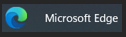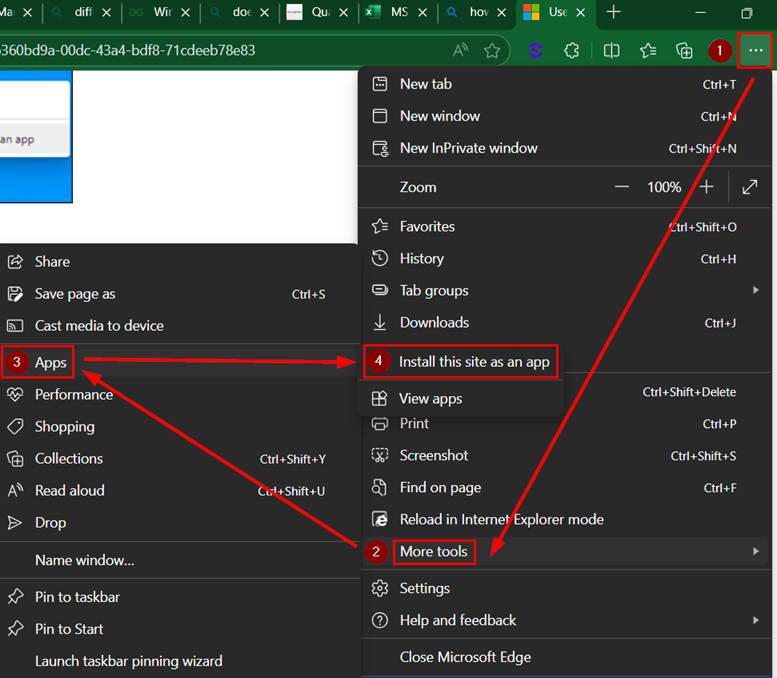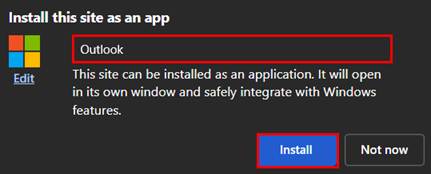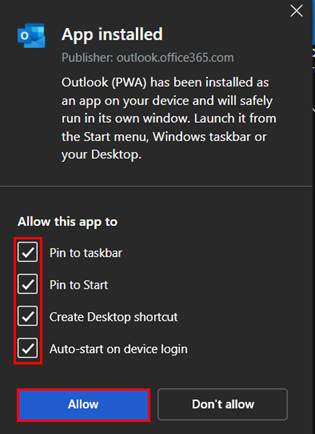Introduction
Instructions for installing Microsoft Office web apps (Outlook, Word, Excel, PowerPoint) as standalone apps on your PC. By following these steps below, you can quickly access any Office app directly from your desktop without needing to open a web browser.
Details
- Open Microsoft Edge.
-
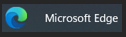
- Navigate to your desired webpage.
- Outlook: https://outlook.office365.com/
- Excel: https://excel.cloud.microsoft.com/
- Word: https://word.cloud.microsoft.com/
- PowerPoint: https://powerpoint.cloud.microsoft.com/
-
- Install as an App.
- Click the three-dot menu (⋯) in the top-right corner of Edge — Navigate to More Tools > Apps > Install this site as an app.
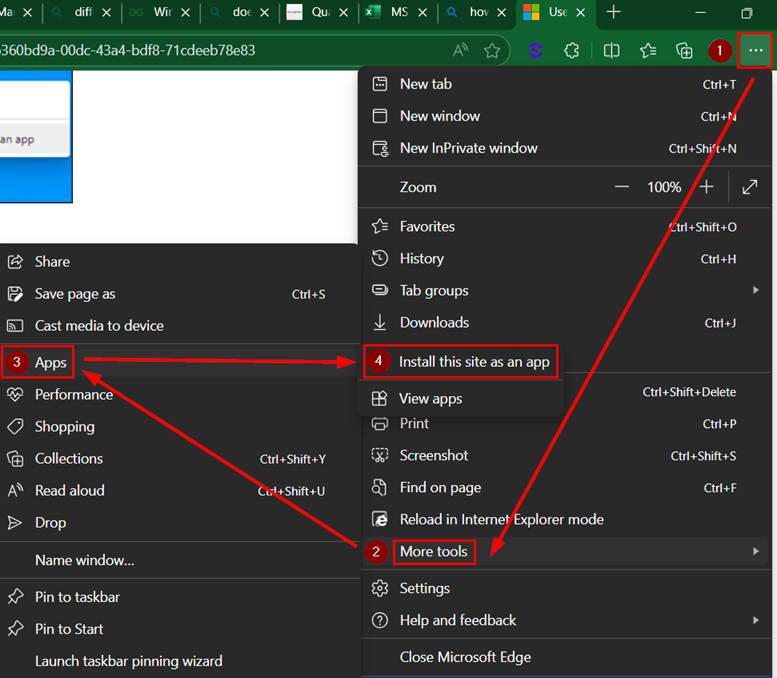
- Name the app accordingly and click Install.
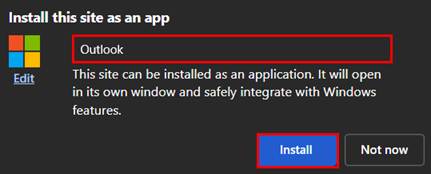
- Check the boxes and click Allow.
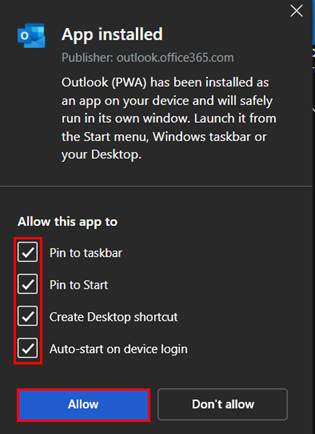
- Click the three-dot menu (⋯) in the top-right corner of Edge — Navigate to More Tools > Apps > Install this site as an app.
Note: How to manually Pin to Taskbar or Start Menu.
- After installation, Edge will open the app in a separate window
- You can right-click the app icon in the bottom taskbar and choose Pin to taskbar or Pin to Start for quick access.

Revision History
Date Created: 11/17/2025 1:04 pm EST
Last Modified: 11/17/2025 1:04 pm EST