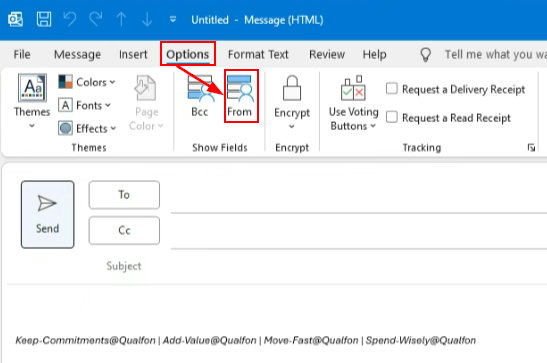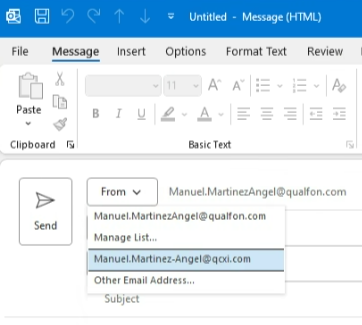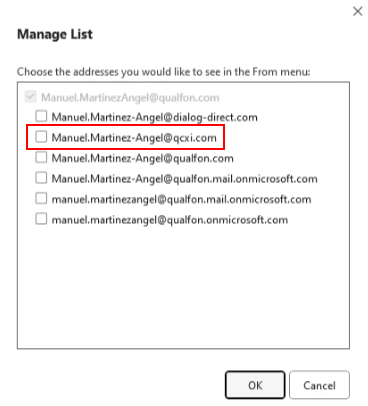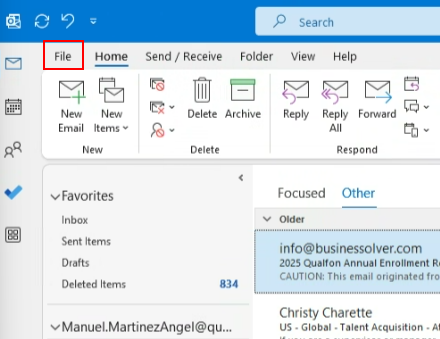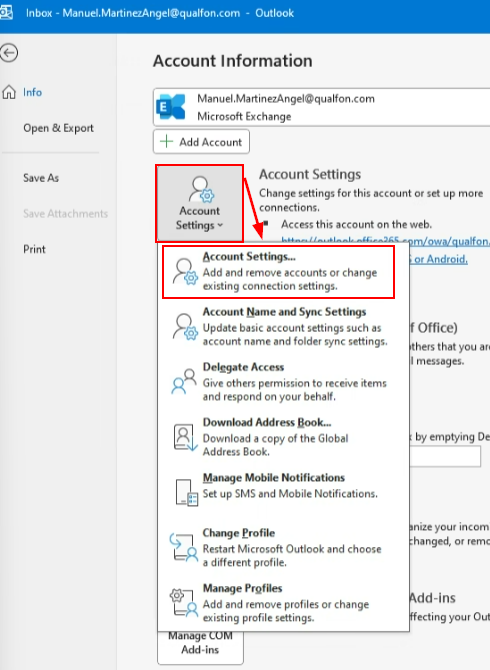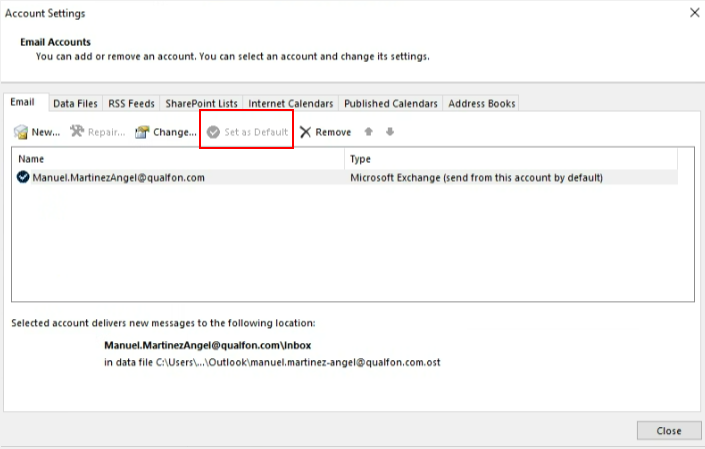Introduction
The following page contains steps on how to change the from section in a email address.
Details
- Open a New Email:
- Click on New Email to open a new message window.
- Show the "From" Field:
- In the new message window, go to the Options tab.
- Click on From in the "Show Fields" group. This will make the "From" field visible.
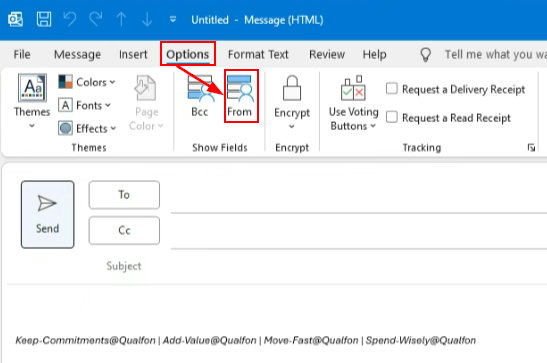
- Select the "From" Address:
- Click the From button in the new email.
- A dropdown menu will appear with the email addresses you have set up in Outlook. Select the one you want to use. Click Manage List if needed to select the proper email.
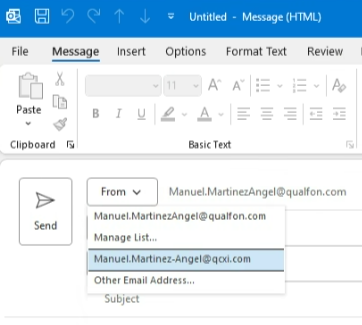
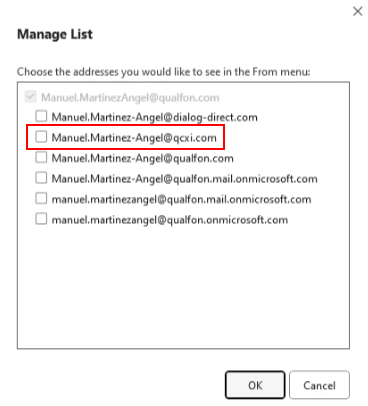
- Send Your Email:
- Compose your email as usual and click Send. The email will be sent from the address you selected.
If you want to change your default email account, follow these steps:
- Go to Account Settings:
- Click on File in the top left corner.
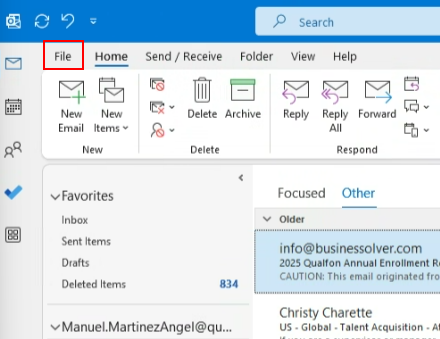
- Select Account Settings and then Account Settings again from the dropdown.
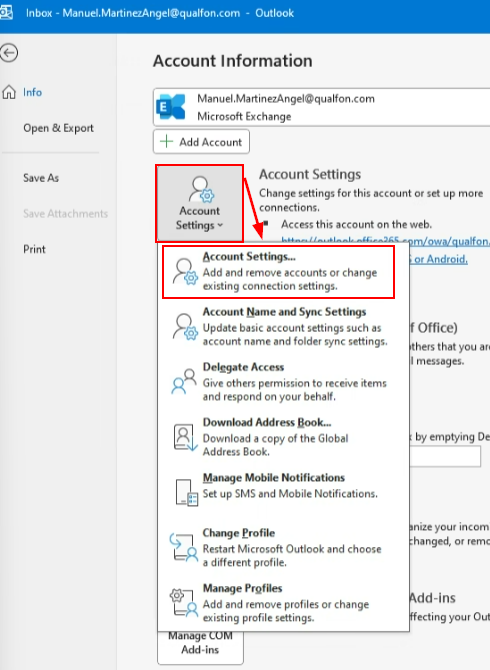
- Set Default Account:
- In the Email tab, select the account you want to set as the default.
- Click Set as Default and then Close.
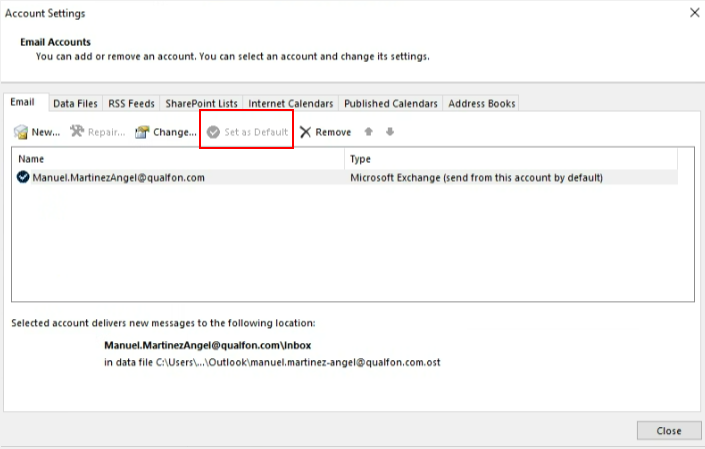
This should help you manage which email address you send from inside Outlook.
Revision History
Date Created: 01/20/2025 12:26 pm EST
Last Modified: 01/20/2025 12:26 pm EST