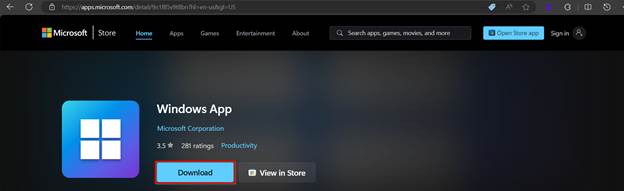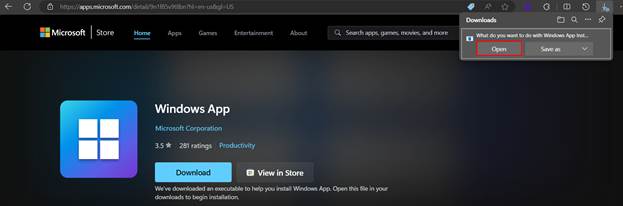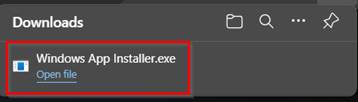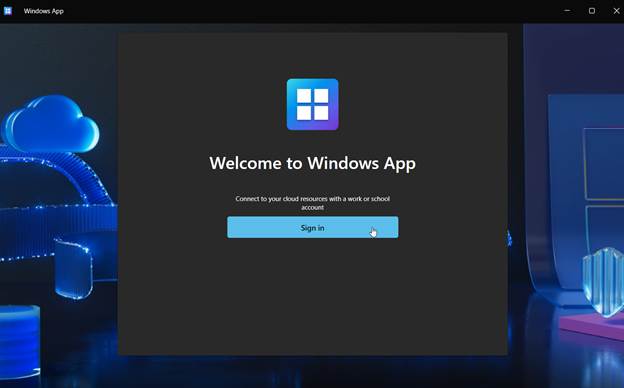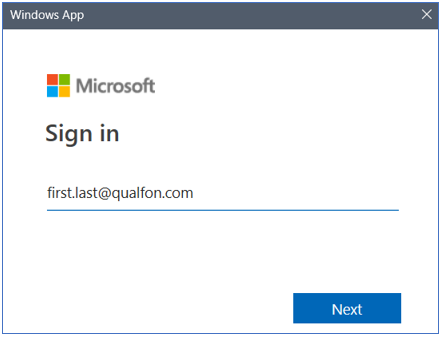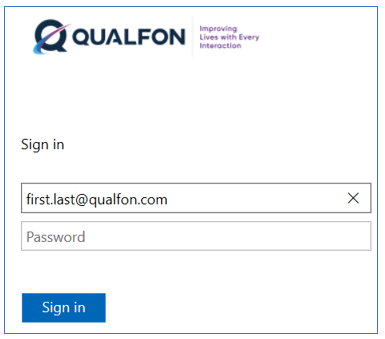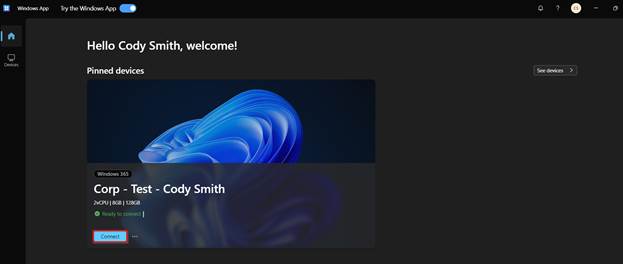Introduction
This page explains how to install the Windows App to access a Qualfon Virtual PC (VDI).
NOTE: If the Windows App requires an update, follow the How to Check for Updates to Windows App VDI process.
Details
- Visit the Microsoft Store on your computer and download the 'Windows App'.
- Or visit this page to download the Windows App directly.
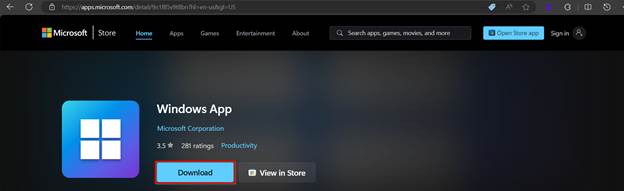
- Or visit this page to download the Windows App directly.
- Click Open in the top right corner (or bottom of browser) to open the file.
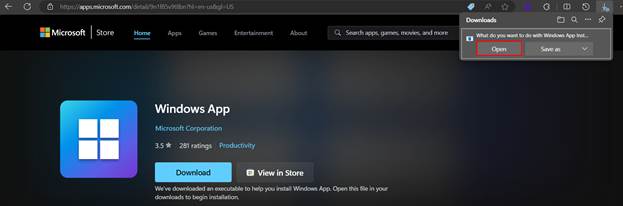
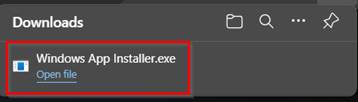
- Windows App will install and open. Sign in with your Qualfon email address and accept the 2FA MS Authenticator push to your mobile device.
NOTE: Windows App may also be accessed via the Windows Start menu.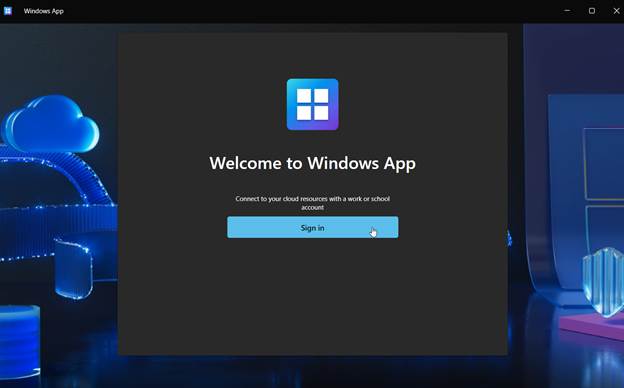
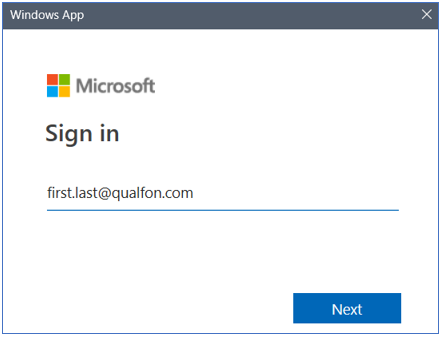
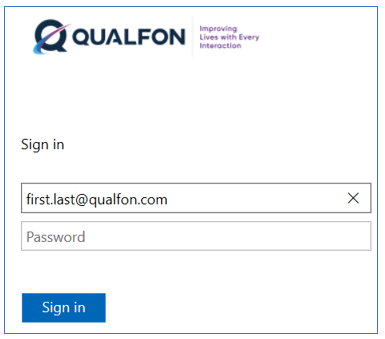
- Once signed in, the dashboard will load, showing your assigned VDIs. Click Connect to launch your VDI.
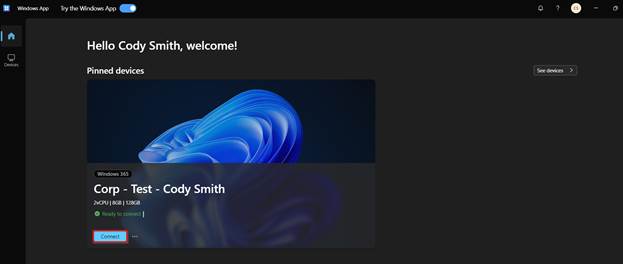
- When your shift is over, Sign out (or restart) the VDI to properly end the connection.

Revision History
Date Created: 09/30/2025 8:26 am EDT
Last Modified: 09/30/2025 8:34 am EDT