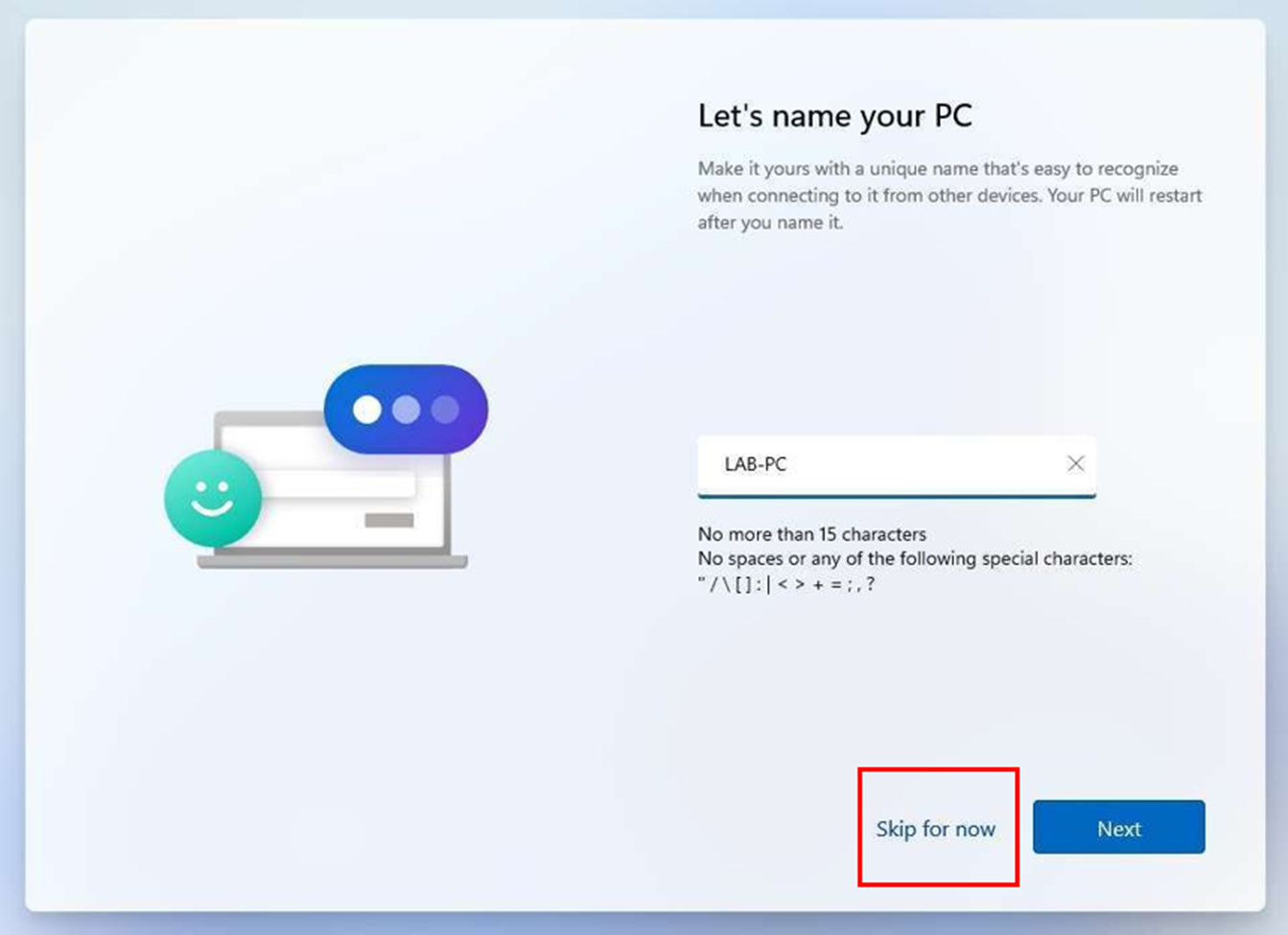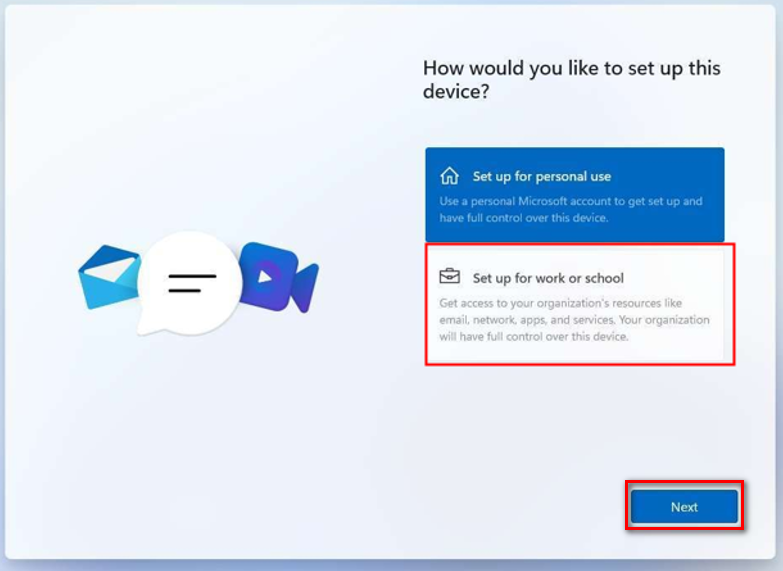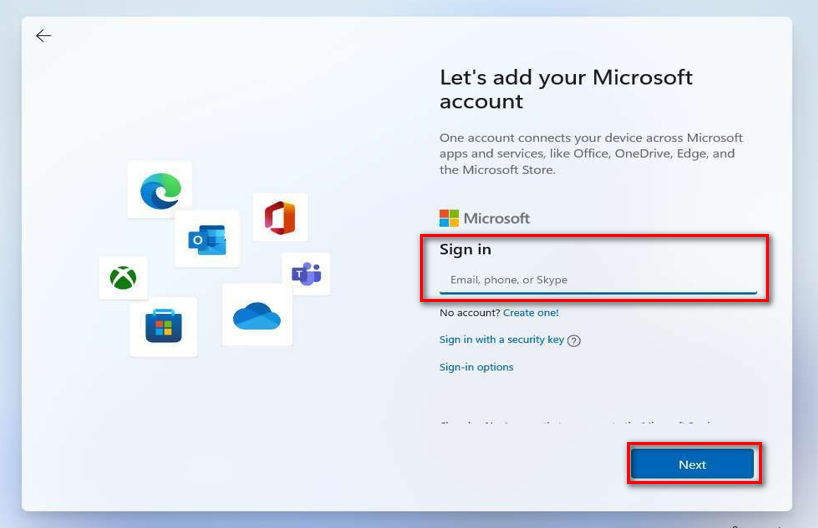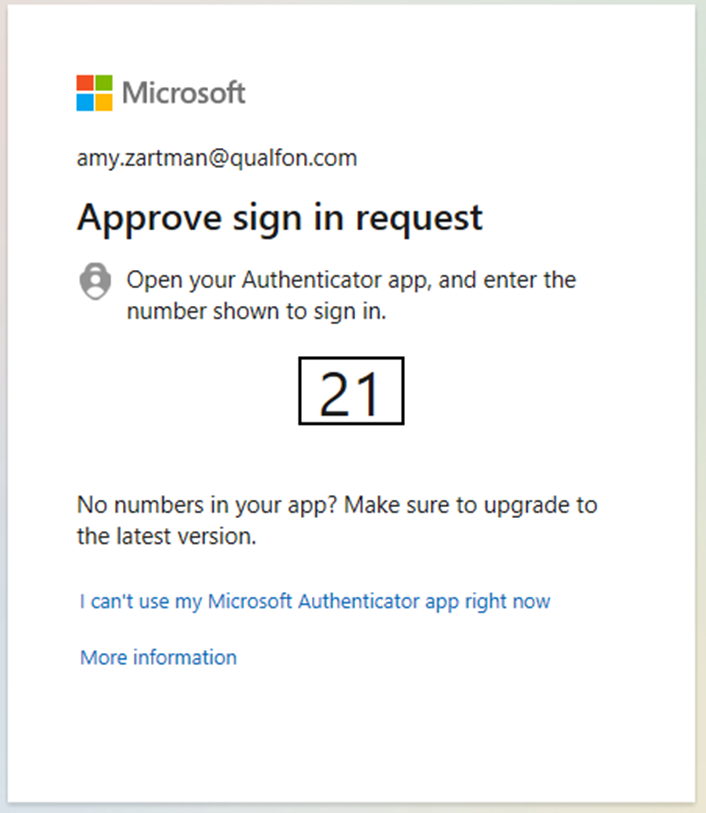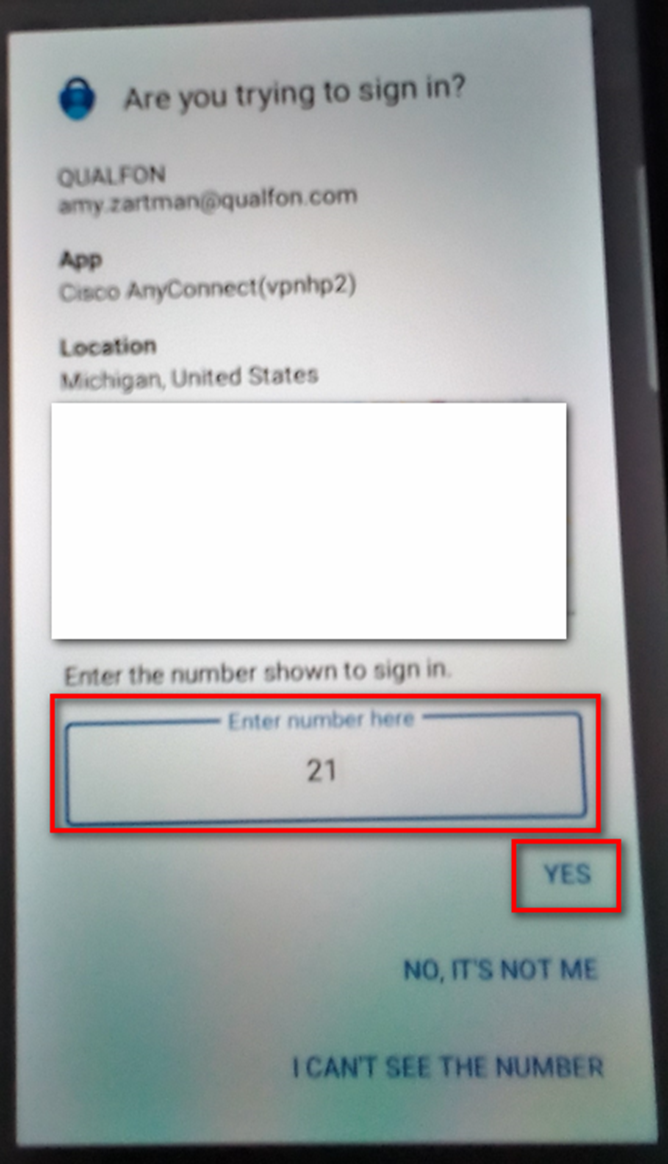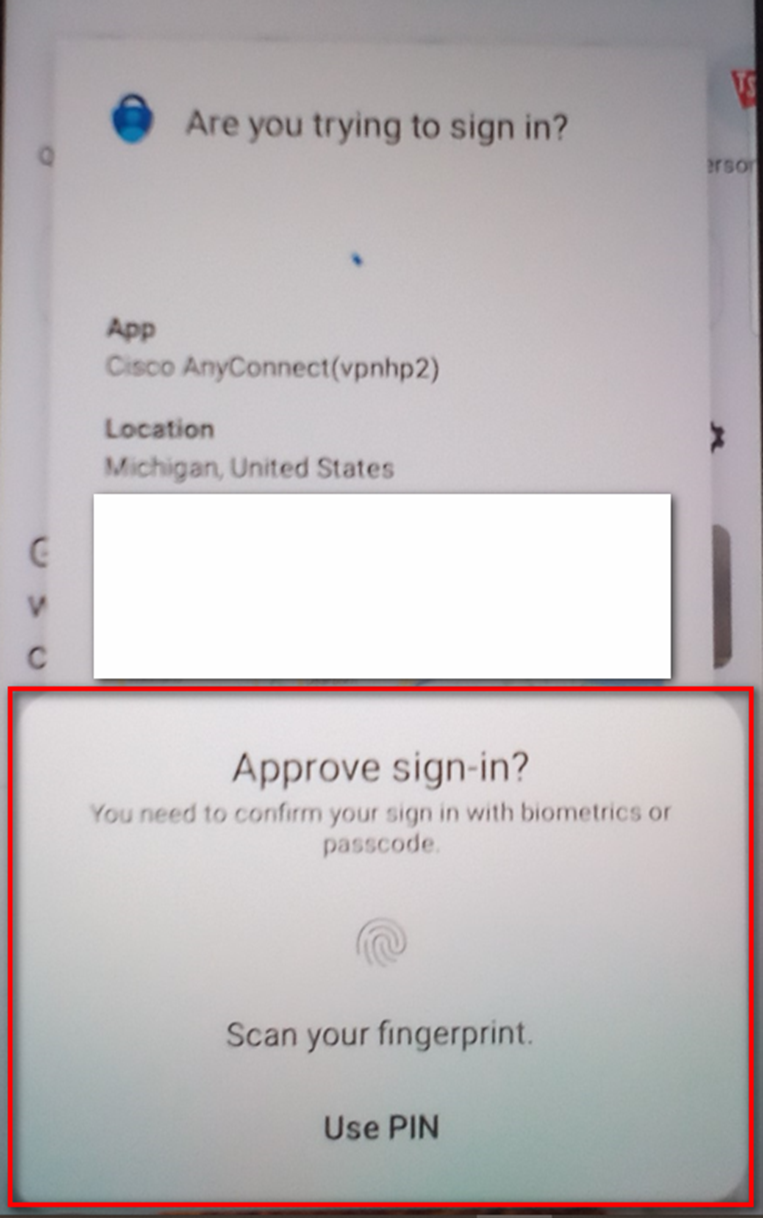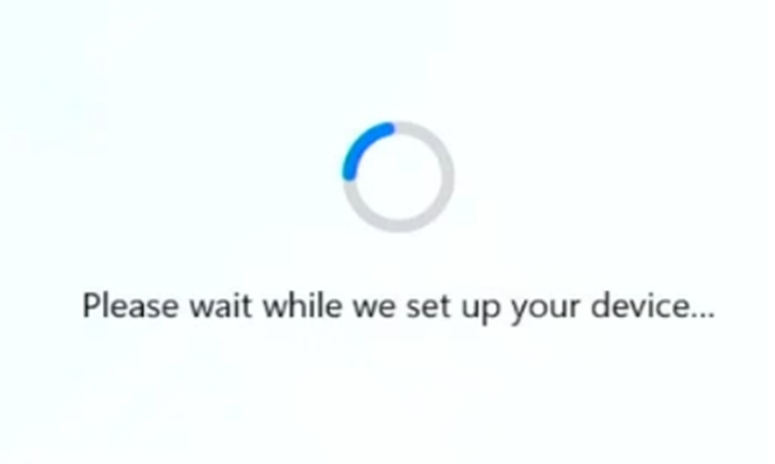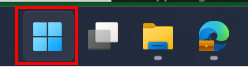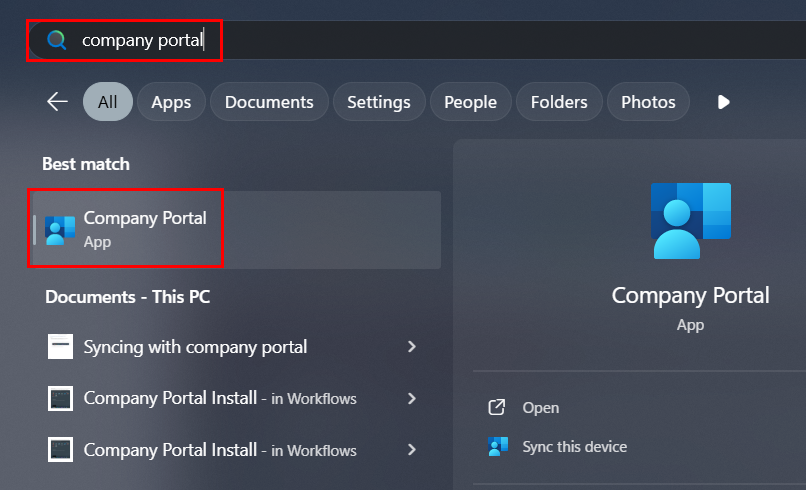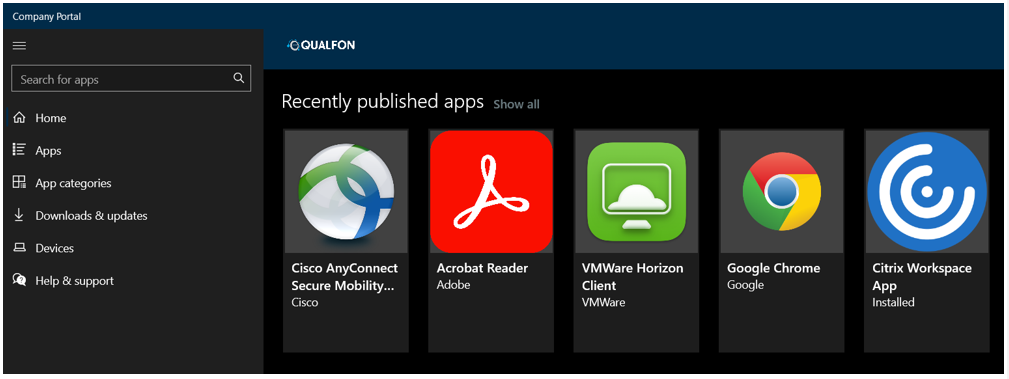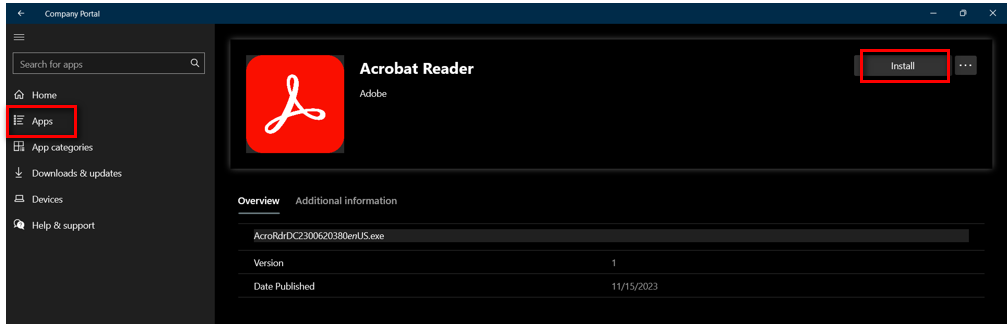Introduction
Process details walk through signing into the Qualfon PC from the Out of the Box Experience (OOBE). For more information on Intune's role at Qualfon, see here.
Details
- Power On and Start Setup
- If you’re using a laptop, plug in the power cable.
- Turn on your PC. The start screen may look different depending on your device.
- You’ll see:
- “Let’s Add Your Microsoft Account” (covered in Step 4), or
- Prompts to select Region, Keyboard Layout, and set up Wi-Fi (for laptops).
- If you see the “Let’s name your PC” screen, click Skip for now.
- You don’t need to enter a name now—this will be set up automatically after you sign in.
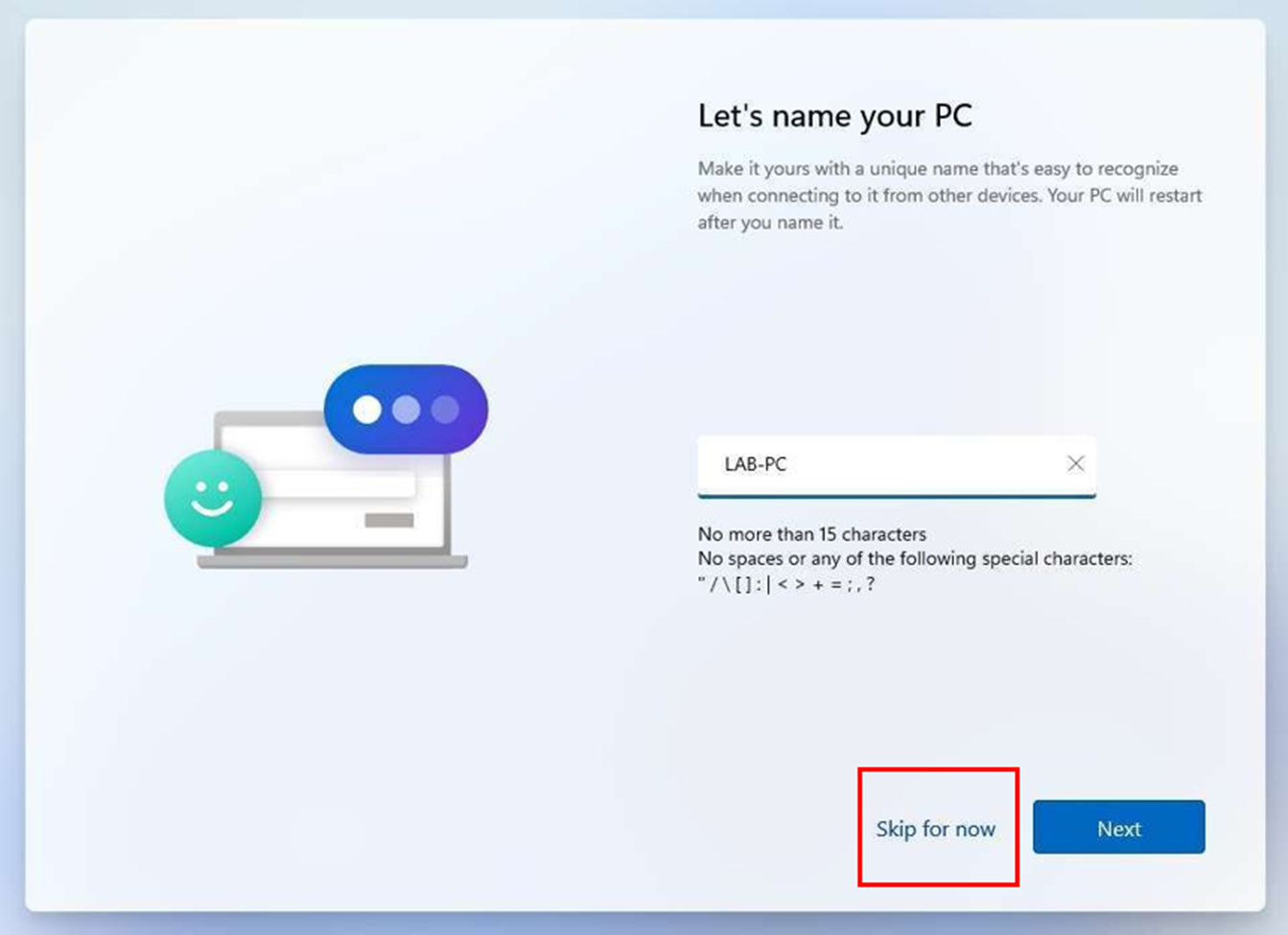
- Continue Setup
- Select “Set up for work or school”. Click Next.
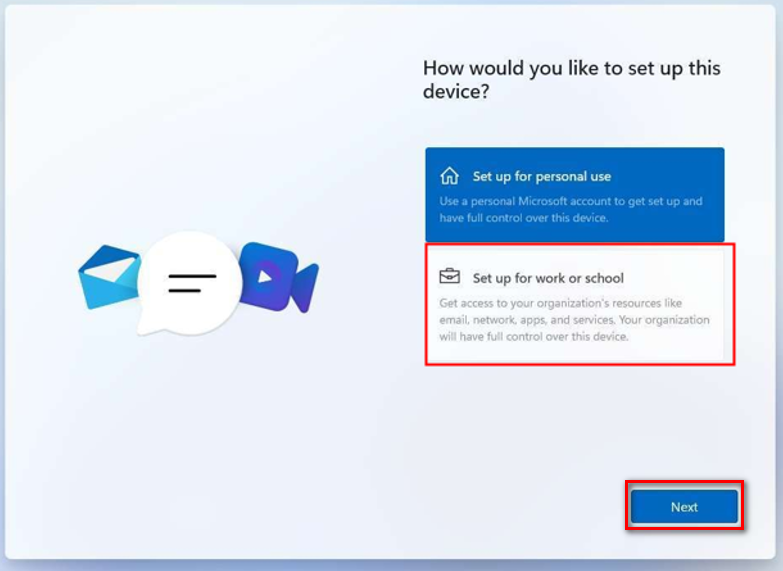
- Enter your Qualfon email address. Click Next.
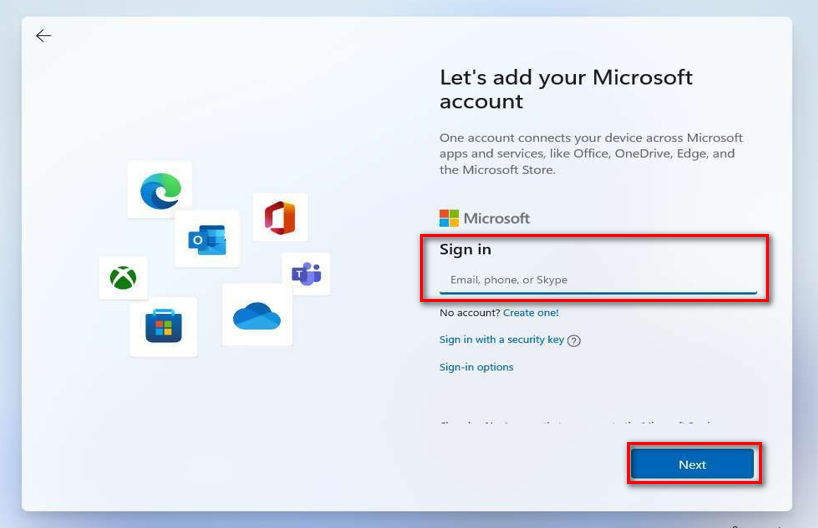
- Enter your Qualfon email address. Click Next.

- Check your mobile device for a 2FA push notification. Enter the code shown on your PC screen into your phone.
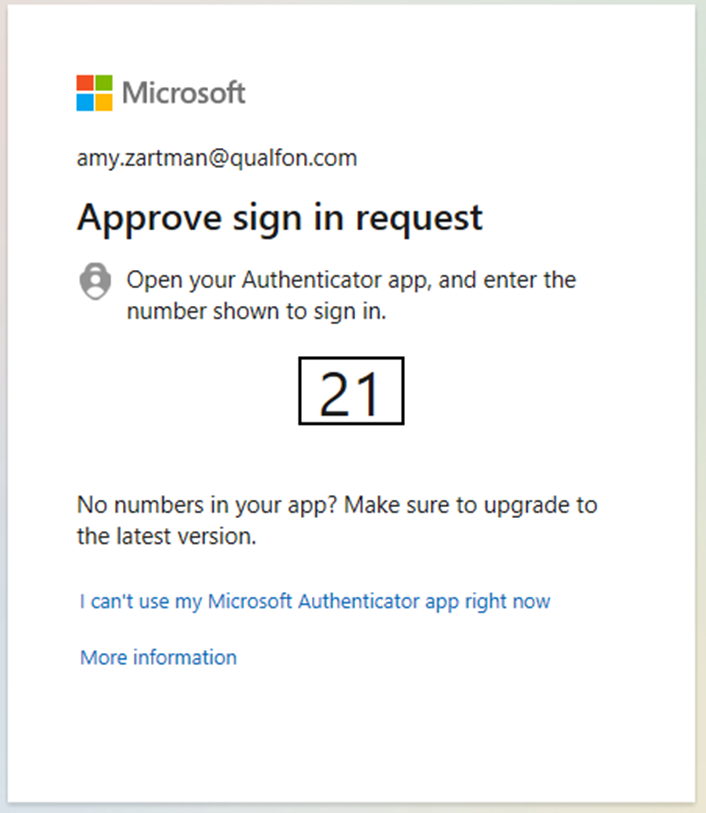
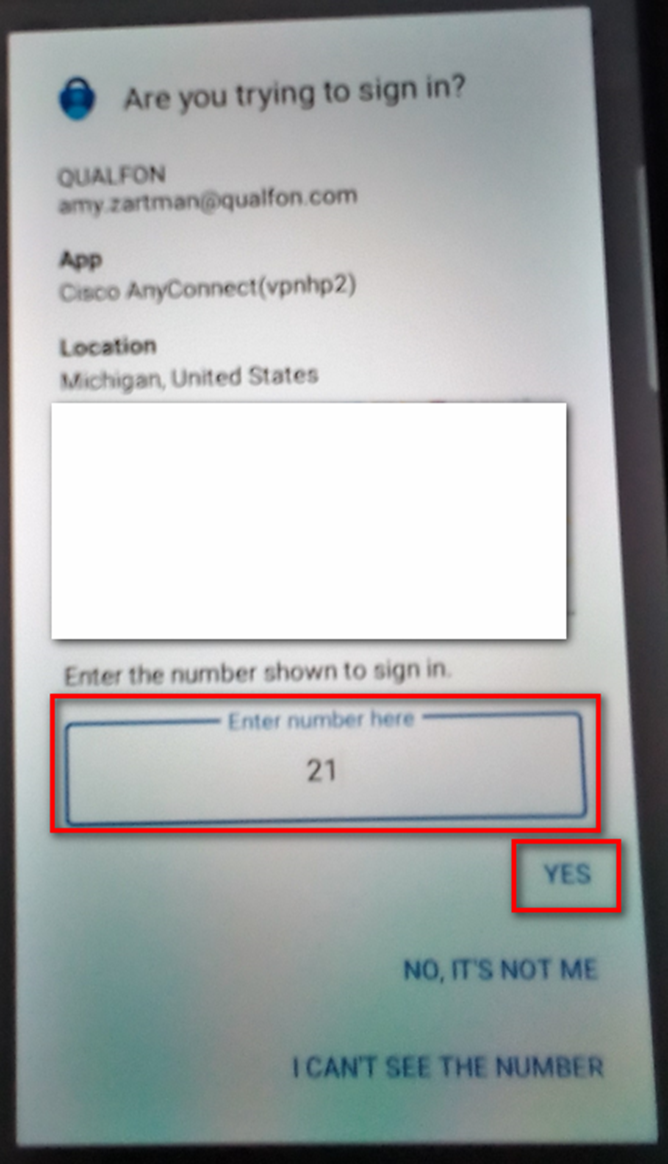
- When the "Approve sign-in?" box appears, unlock your device using your usual method (PIN, Face ID, fingerprint, or pattern) to confirm.
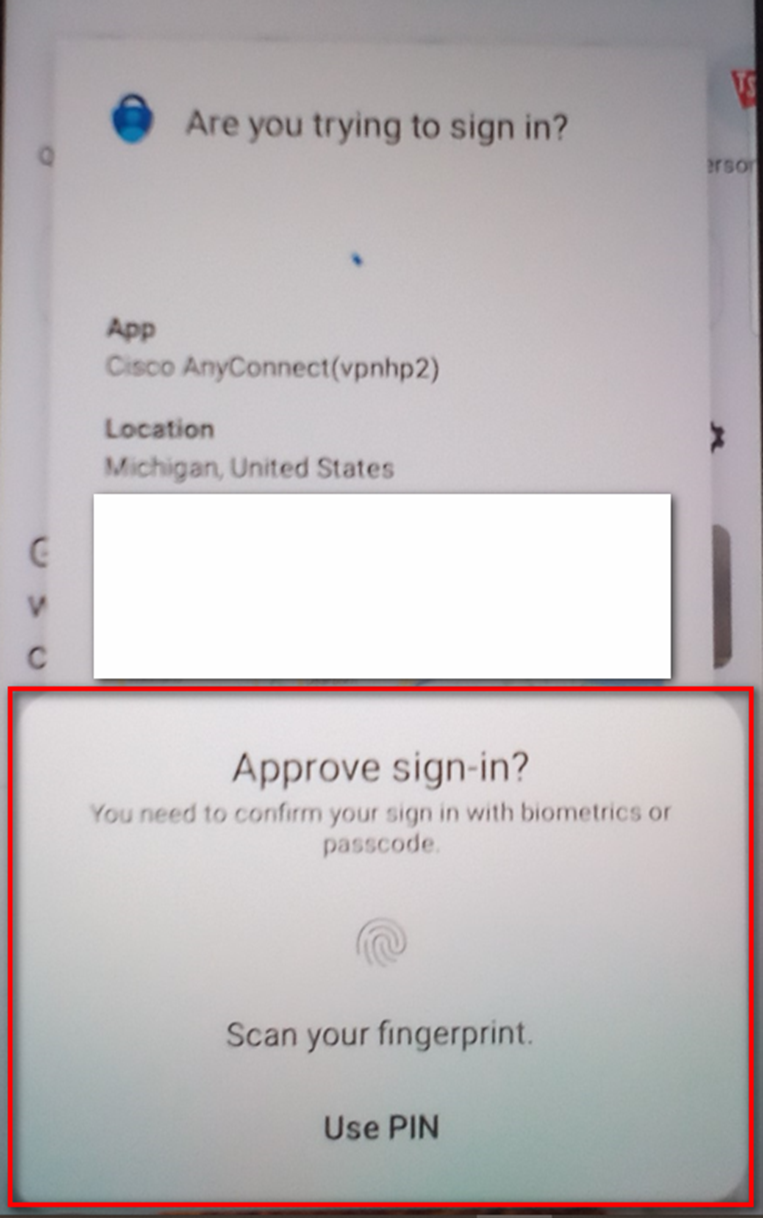
- After signing in, your PC will take a few minutes to finish setup
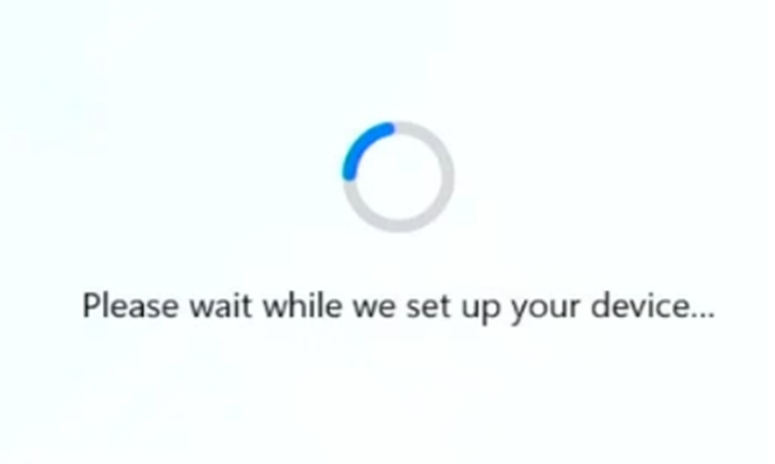
- Do NOT click “Continue anyways.” Let the setup finish. Your PC will restart automatically and then sign you in or show a Finish button.
- Open Company Portal
- Click the Start Menu (Windows icon on the taskbar).
- Search for Company Portal, then open. You will be signed in with your Qualfon account.
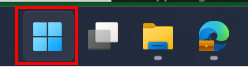
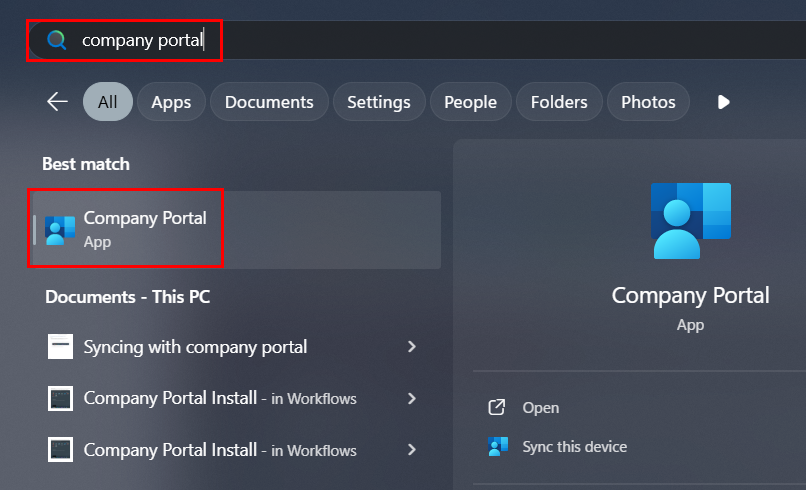
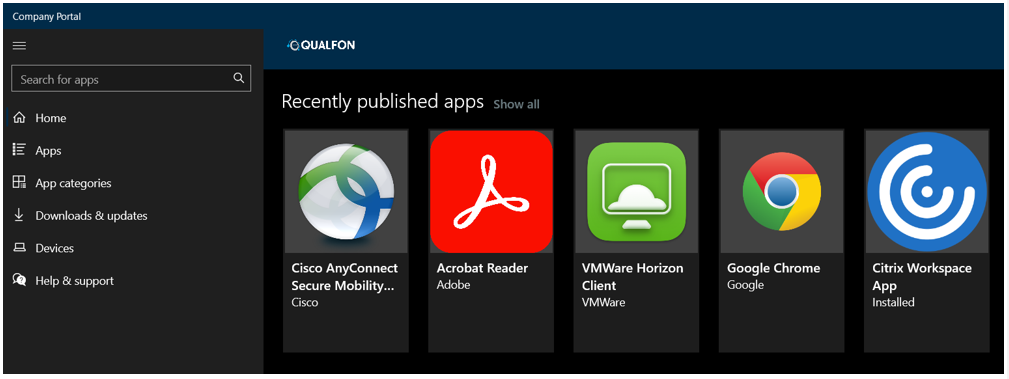
- Install Apps
- Click Apps on the left menu.
- Select the app you need. Click Install (upper-right corner of window).
- Note: These apps do not require administrator access to install.
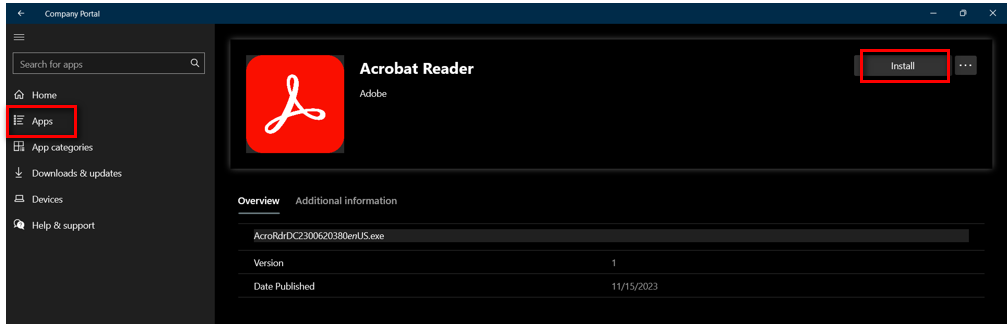
Revision History
Date Created: 01/24/2024 9:51 am EST
Last Modified: 12/02/2025 10:47 am EST