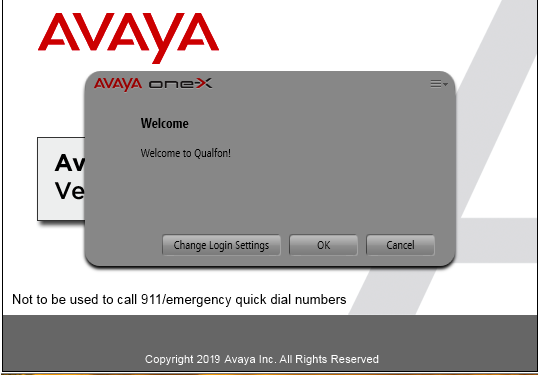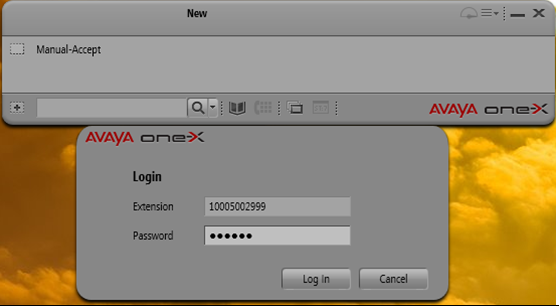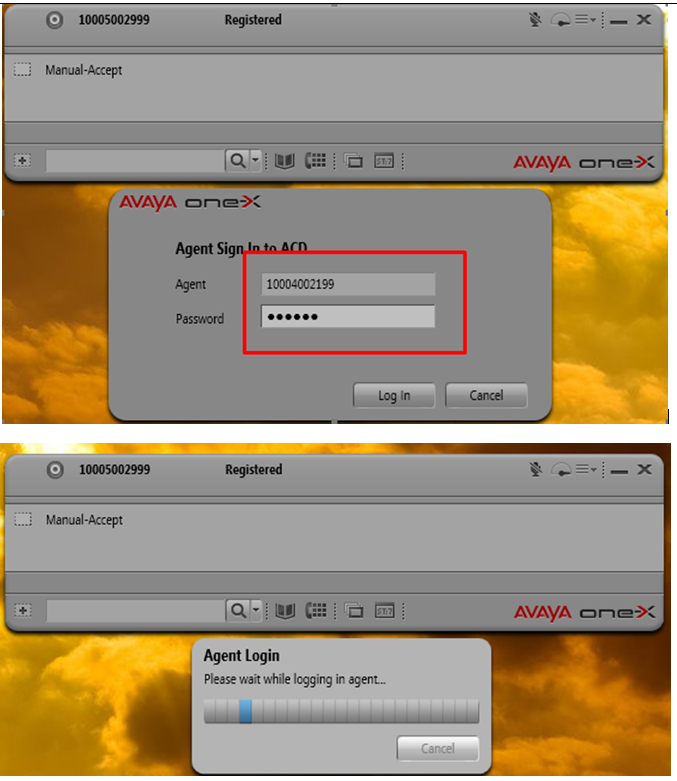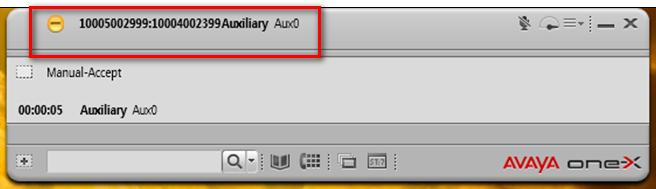Introduction
Process details how to log into the Avaya One-X tool.
Details
- Log into your computer as usual.
- Click on the Avaya One-X Agent icon on your desktop.

- Avaya show the Welcome to Qualfon! message. Click on OK.
- When your CAM Server account is correctly configured, CAM is the Server that sent all Avaya One-X settings assigned to your Profile, extension, Avaya Login ID, Contacts to transfer etcetera.
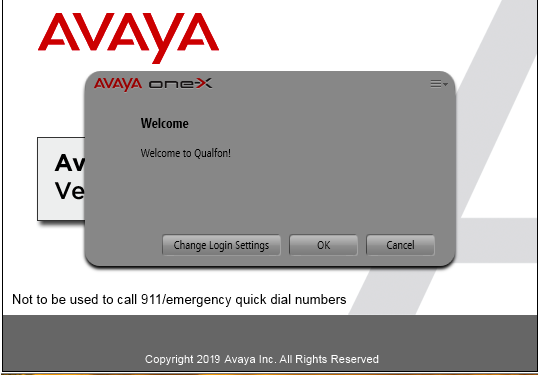
- When your CAM Server account is correctly configured, CAM is the Server that sent all Avaya One-X settings assigned to your Profile, extension, Avaya Login ID, Contacts to transfer etcetera.
- Automatically the extension and password assigned to your computer will auto-populate, you do not need to change anything.
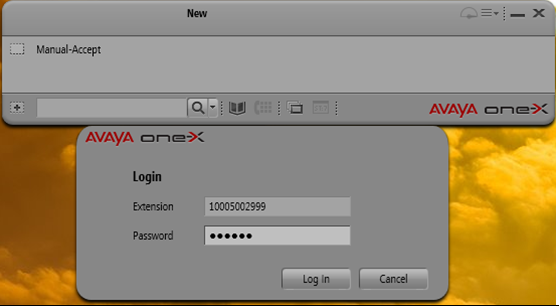
- When the extension is registered, you will receive the window to enter your agent ID. If it is the first time you have connected, you need to manually enter an Agent ID (11 digit number assigned to you) and password. Click Log in.
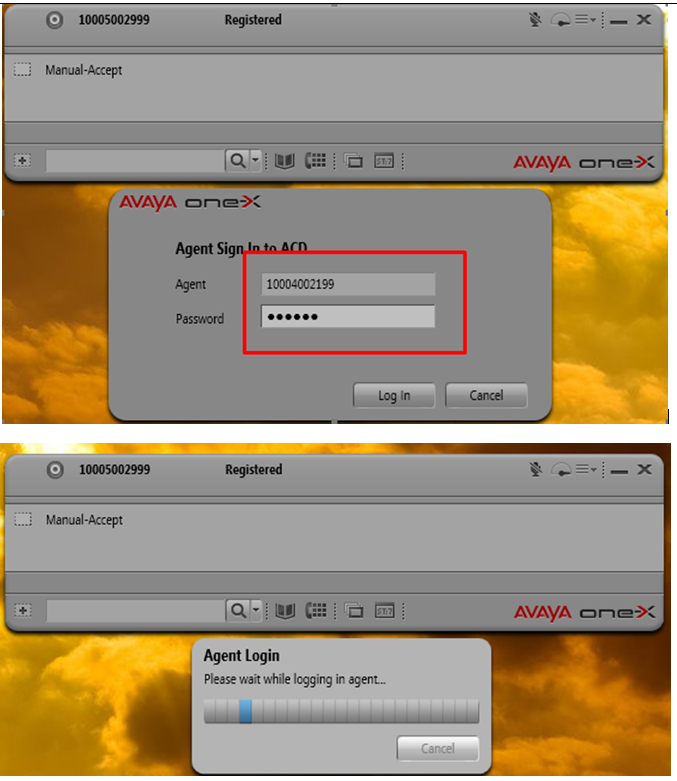
- You are now logged into Avaya in auxiliary mode. Your status will be displayed in the center of the top bar.
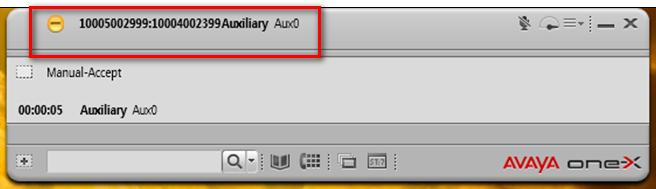
NOTE: Your agent ID password doesn’t change and you have to enter it every time you log in.
Revision History
Date Created: 12/08/2020 2:38 pm EST
Last Modified: 12/08/2020 2:38 pm EST