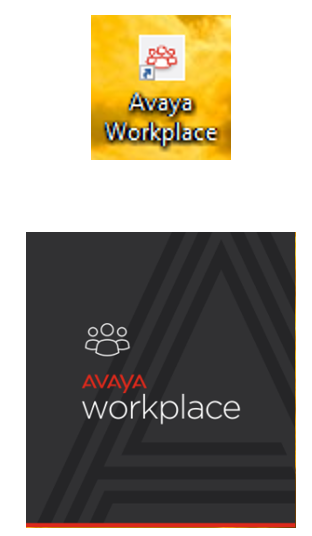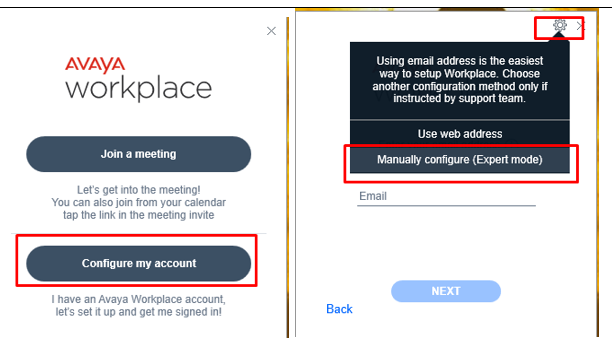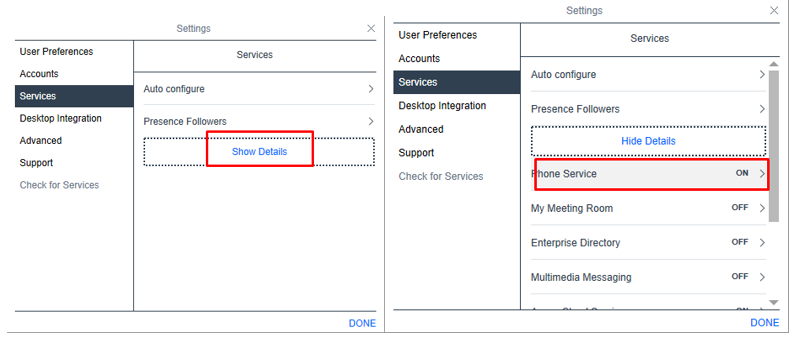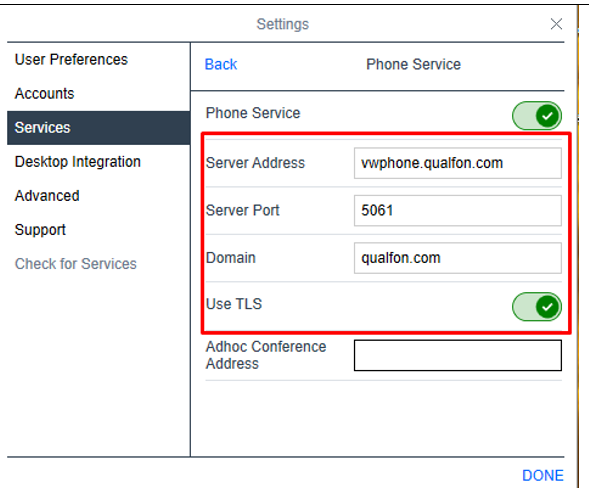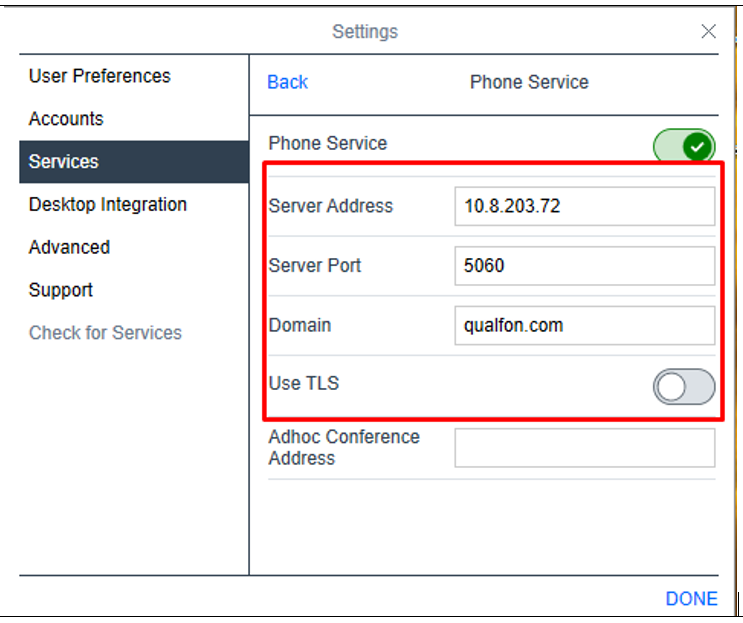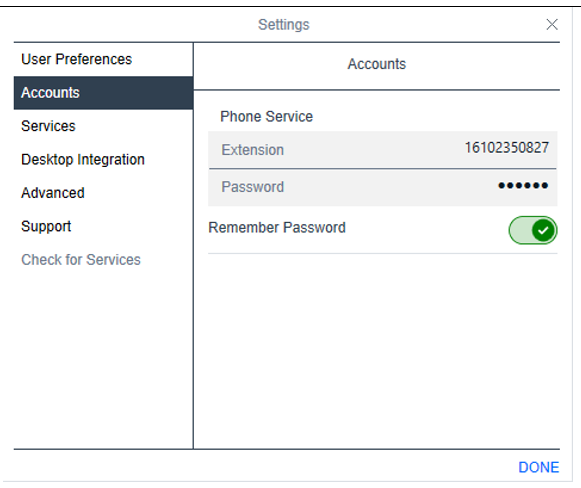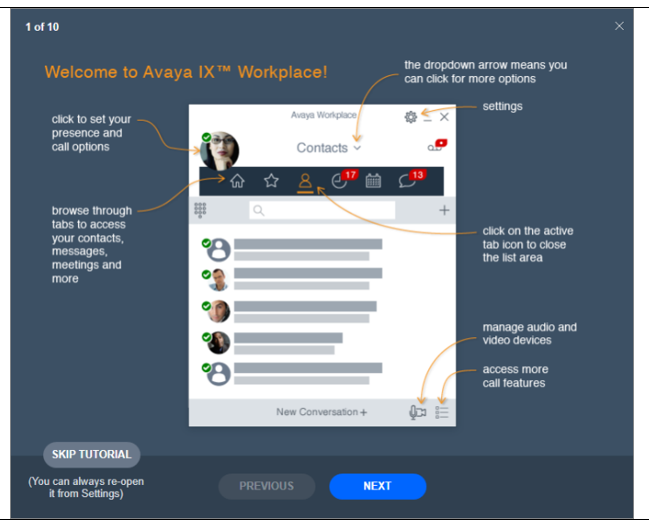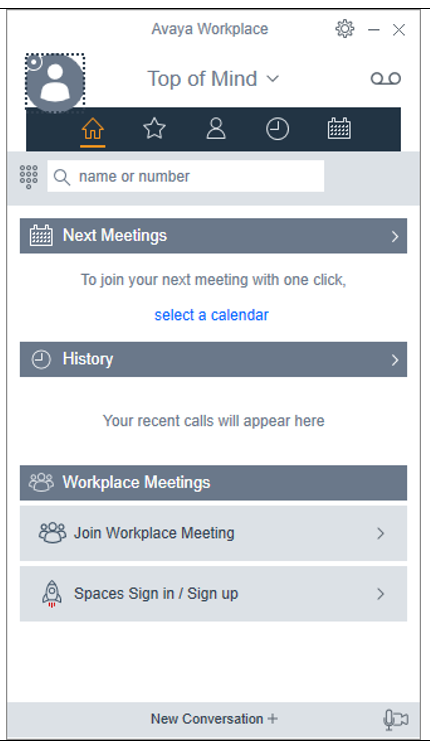Introduction
Process details how to setup the Avaya Workplace application.
Install Avaya Workplace: download file from here
Details
- Log into your computer as usual.
- Double click on the Avaya Workplace icon on the Desktop.
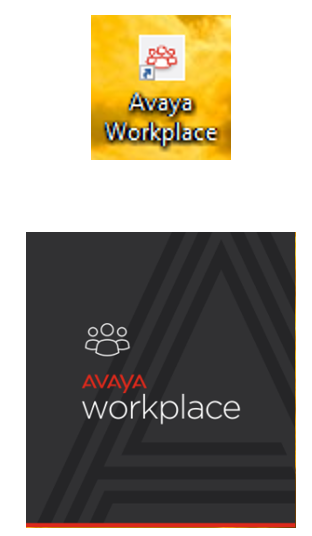
- Select Configure my account > Settings > Manually Configure (Expert Mode).
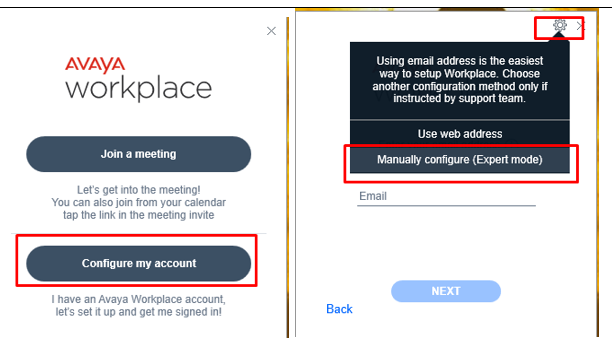
- Select Services, then click on Show Details. Make sure Phone Service is turned on.
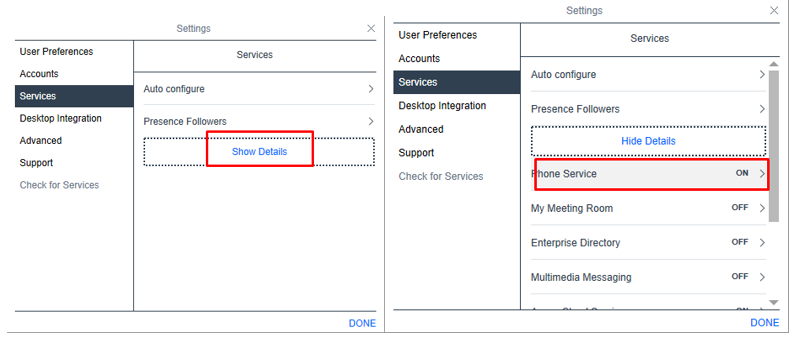
- Add the following to Server configuration using an open Internet connection:
- Server Address: vwphone.qualfon.com
- Server Port: 5061
- Domian: qualfon.com
- Use TLS: Enabled
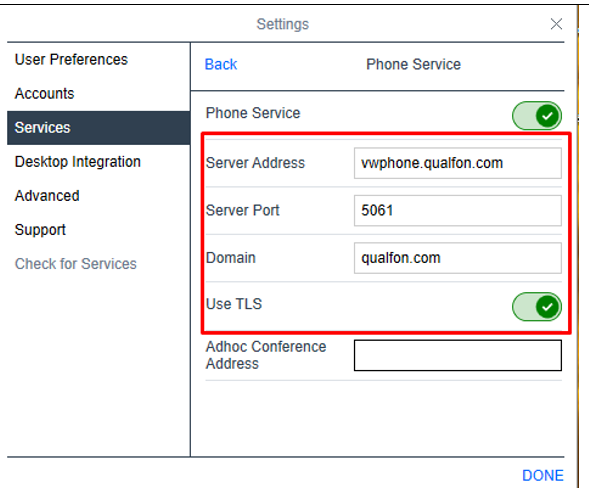
- Select OK or Done.
- Add the following to Server configuration if you are onsite or using VPN connection:
- Server Address: 10.8.203.72
- Server Port: 5060
- Domian: qualfon.com
- Use TLS: Disabled
- Select OK or Done
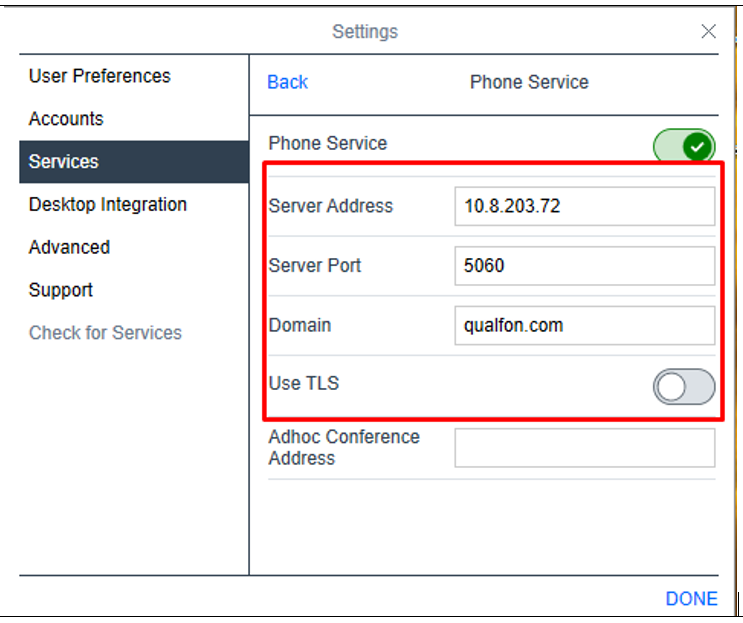
- Your setup should look like the image below (with the correct desk DID listed)
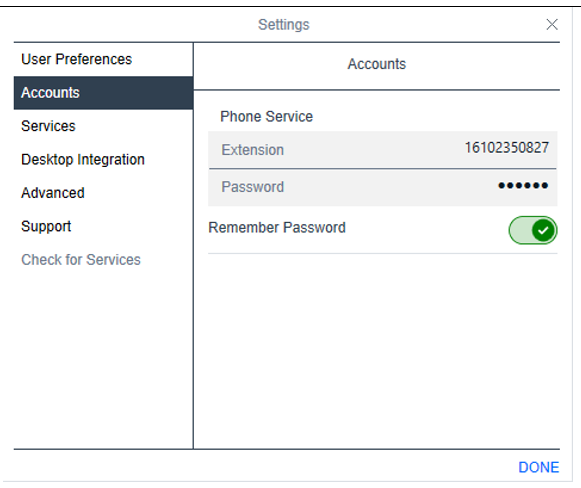
NOTE: Numbers in the attached pictures are only meant for example purposes. Each employee will be assigned their own extension to use when setting up the softphone. - Select Done.
- You can see Equinox tutorial or select SKIP TUTORIAL.
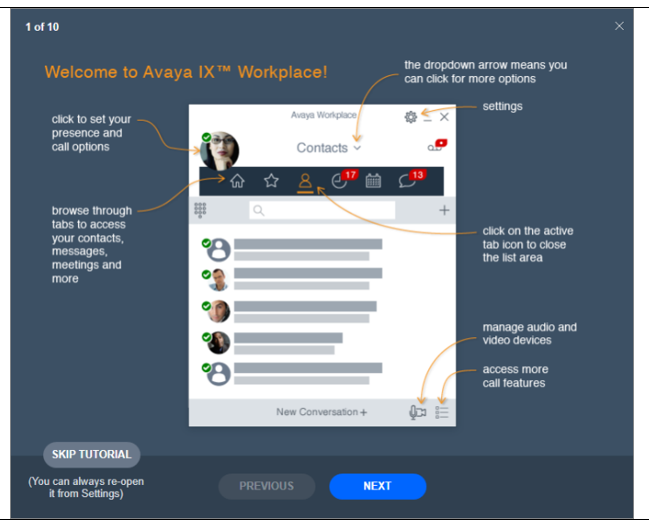
- Finally, this is the interface or Home screen.
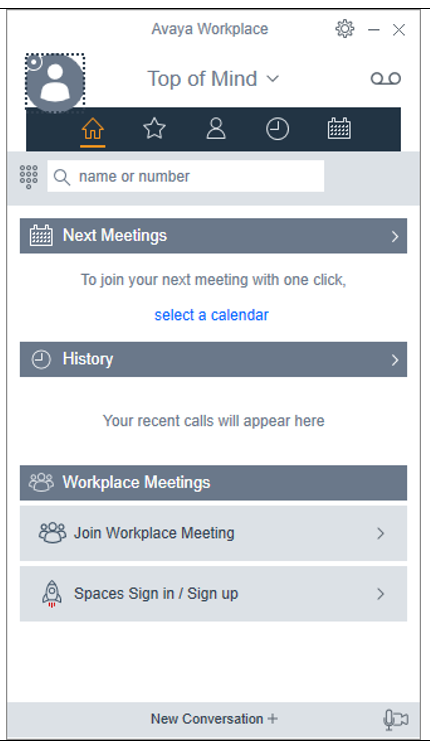
Revision History
Date Created: 07/12/2021 3:16 pm EDT
Last Modified: 09/07/2022 4:08 pm EDT