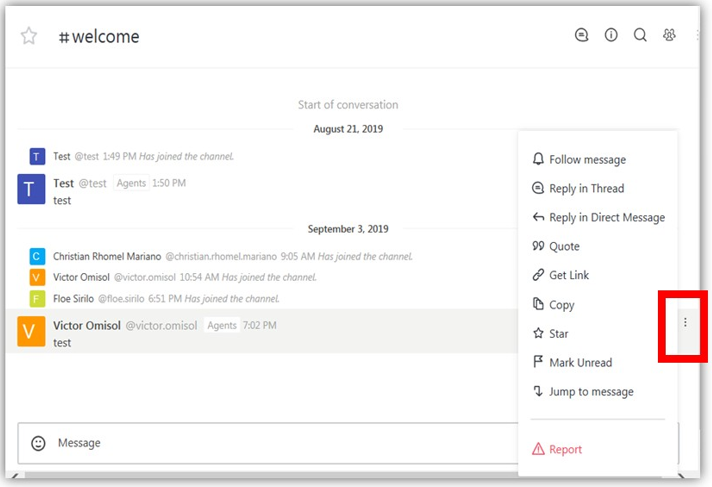Introduction
Process details how to sent, edit and delete messages within Agent / Rocket Chat. Also how to notify a single person or an entire channel.
Details
- Composing a message a person simply types a message in the message box and presses Enter or the Send Button.
- If you want to send multiple lines of text, press Shift + Enter to add a new line.
- To notify Team Members, get someone’s attention in a channel, type @ followed by their username, for example @guarilha. They’ll see a red badge on the channel and be notified via email or their mobile device if they’re not online.
- Everyone in a channel can be notified by typing @all. But avoid using @all because it notifies everyone. Although @all is useful for important announcements, it can be distracting if abused.
- To edit a message, click on the edit option on the message actions menu. Alternatively, in the message input box, press the Up Arrow to edit the last message sent.
- Delete a message by clicking on the delete option on the message actions menu.
- Also delete a message by emptying the contents while editing and saving your changes. You will be asked to confirm the message deletion and warned that the message contents will be able to be recovered.
- Here are other Messaging options that the team can use and can be accessed using the message options at the side of the Message field:
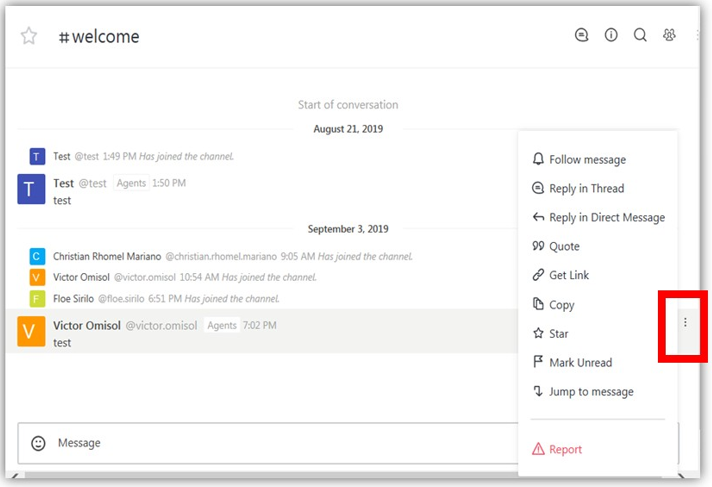
Revision History
Date Created: 12/08/2020 1:48 pm EST
Last Modified: 12/08/2020 1:48 pm EST